In this article
Change History
September 8, 2025 Update
GrapeSEED Nexus
We have completed testing with Google TV Streamer, the successor to Google Chromecast, and have added it to the supported environments for Nexus alongside Google Chromecast.
October 15, 2024 Update
GrapeSEED Student App
The Activity Path (Playlist) view has been changed.
The new specifications are as follows:
(1) The number of playlists that can be viewed in a day is now “up to 2” for units that are currently being studied.
Previously, the number of playlists that could be viewed in a day depended on the number of playlists that had already been viewed. Now you can view up to two playlists for the unit you are currently studying. You can now continue your studies with a more structured schedule than before.
(2) Playlists that have been viewed once can now be reviewed from the 1st to the 40th playlist without restrictions.
Once a playlist has been viewed, it can be reviewed only within the same round, but now all playlists can be replayed regardless of the round.
*Rounds: a chunk of every 10 playlists (Round 1: 1-10, Round 2: 11-20, Round 3: 21-30, Round 4: 31-40)
(3) The playlists of current and past units that are to be viewed are now flashing in yellow for easy recognition.
The current and past playlists of units to be viewed are now flashing in yellow, making it easier to intuitively view them.
Playlists from the Current Unit
- The latest playlist (milestone) will flash in yellow.
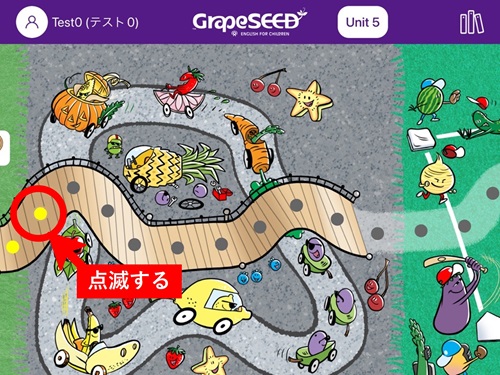
- When you complete the playlist in 1., the next playlist will turn yellow and flash.
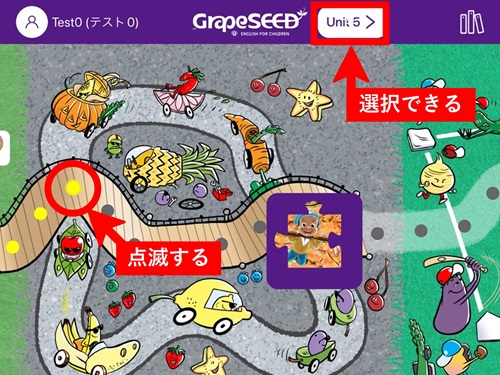
★POINT★
After you complete the first playlist of the day, the unit at the top right turns into a button. You can open the previous unit by clicking the button.
- When you complete the playlist in 2, the playlist will stop flashing.
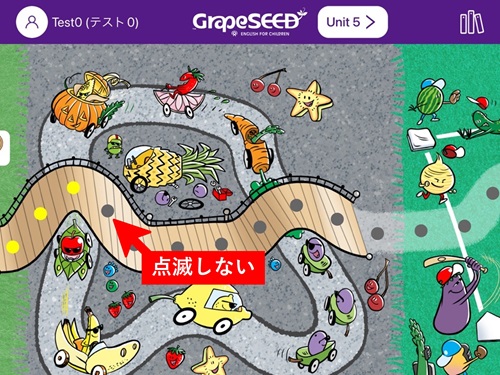
★POINT★
You can play up to two playlists from the current unit. However, you can play as many playlists as you'd like from the previous units.
Playlists from the Previous Units
- If you have completed at least one playlist from the current unit, the playlist from the previous unit will flash.
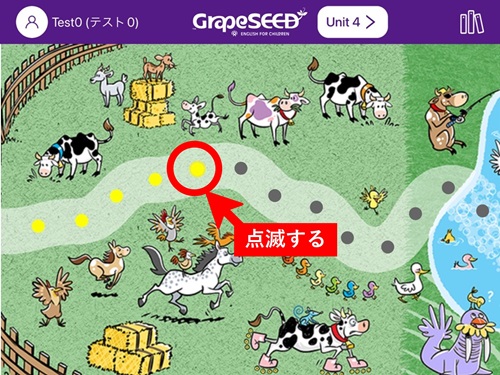
- When you complete the playlist in 1., the next playlist will turn yellow and flash.
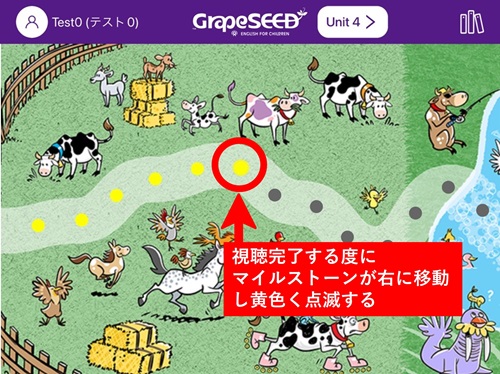
★POINT★
Until you complete all forty playlists, the latest playlist will turn yellow and flashes.
You can play as many playlists as you'd like from the previous units.
April 28, 2024 Update
Student App
This update significantly revamps the app.
Each curriculum (GrapeSEED and LittleSEED) now has their own dedicated app.
Please guide the K3 students in installing the LittleSEED app for their use.The Activity Path has replaced the playlist menu screen.
Talk Time is now provided for all GrapeSEED units 1 to 40.
Readers* are now added to the playlists. * This applies to GrapeSEED units 11 to 20.
The streaming option is now available in a Wi-Fi environment.
For more information visit: https://grapeseed.com/newapps/jp/index.html
July 16, 2023 Update
School Portal
You can now see the students' names when transferred from a different class.
On the class's page, open the "License History" from the "Manage Class" menu on the right top. You can see the "Student Name (Japanese/English)" when a student is transferred from a different class.
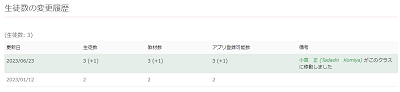
Report Site
The "Digital Student REP Log" report will now show the "Total days" to count the days each student has used the app.
The "Total days" will show the total days a student has played a playlist or the library.
Student App
(1) TalkTime now offers two speaking speed options - "normal" and "slow" - for Jonny Bear.
Normal Speed
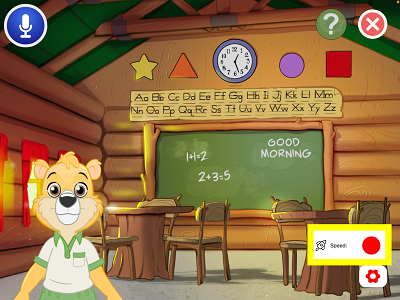
Slow Speed
*You will see the snail icon.
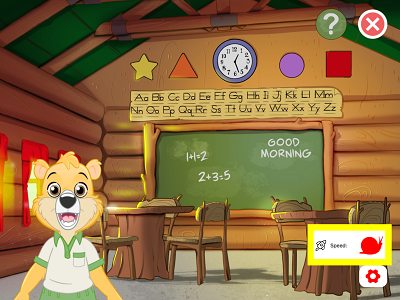
(2) The playlist screen will show the number of playlists played for the unit the student is studying.
*You will see the number on the upper area of the screen.
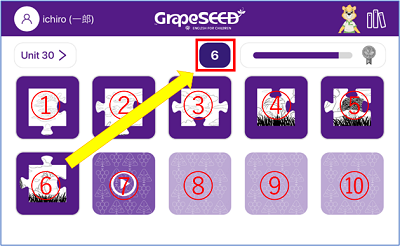
(3) The design of the reward badge, which is earned after completing every 10 playlists, has been updated.
*The newly designed badges are on the right side.

(4) The color around the child's icon on the welcome screen visualizes the playlist viewing status of last month.
*A red arc is displayed.
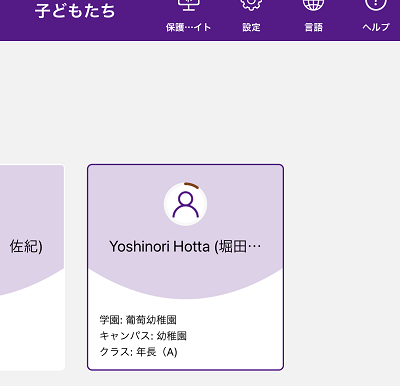
The length and color of the arc change according to the number of playlists viewed last month.
- Red: 0 to 10 views
- Yellow: 11 to 20 views
- Green: 21 or more views
May 10, 2023 Update
Student App
Talk Time is now available for school administrators and teachers in the Student App.
Jan 15, 2023 Update
Student App
Talk Time is now available in the Student App. We have an FAQ for Talk Time on the help site for parents. Please share the following URL.
*Available in Japanese only
★ Help site for parents > "Talk Timeについて"
https://help.grapeseed.com/j/parent-faq
Dec 18, 2022 Update
School Portal
(1) You can now assign an English teacher to multiple classes at once.
In the previous version, you had to assign the teacher in charge for each of the class page. In the updated version, you are now able to assign the teacher in charge from the English teacher list page. This makes it easier to assign teachers for multiple classes. This makes it easier to assign teachers for multiple classes.
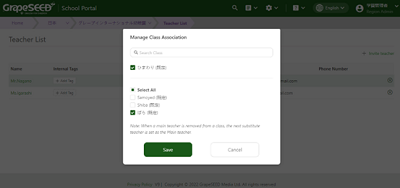
Please check the operation method from here.
(2) The screen for the app viewing status for each student has been updated.
The screen is now unified with the screen display that parents check on their home page daily, making it easier to share information between school and home.
Old display
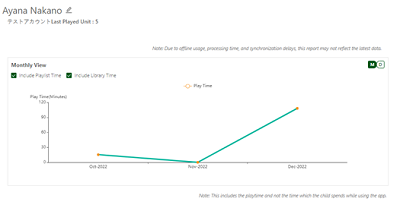 |
New display
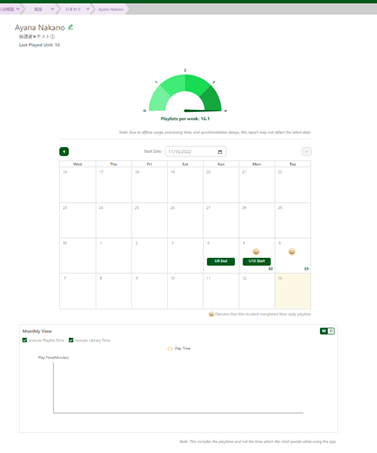
|
Please see here for how to check the app viewing history of each student.
Student App
(1) A new design has been added to children's favorite puzzles, making the puzzles easier to acquire than ever before.
Old display
- One puzzle piece was given after every 10 playlists from a single unit.
- When attempting to proceed to the next unit before completing all the puzzles, it took time to complete the puzzles from the past units. (This was due to the specification where playlist of the past unit was not available unless you play the new playlist first)
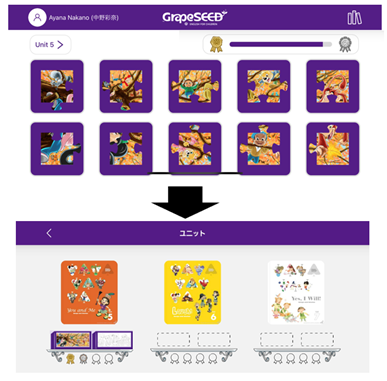
New display
- One puzzle piece will be given after every 10 playlists, regardless of unit.
- The number of playlist views from past units can be carried over to the next unit, eliminating the concept of accumulating puzzles for each unit, so you can freely and enjoyably progress through the playlist.
- Additional newly designed puzzles for the children to stay engaged.
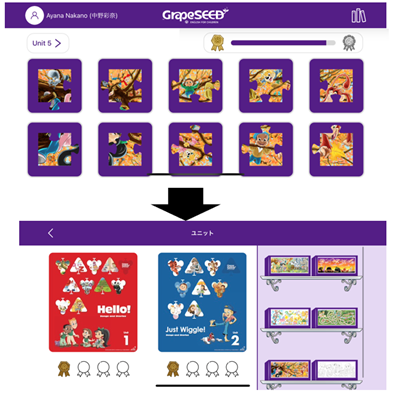
(2) We updated the quiz options in the playlist.
We have updated the options in the quiz (“Show What You Know”), which had four options to choose from. To make it more effective for learning, children will now be able to have more choices from the words they have learned.
Jul 17, 2022 Update
School Portal
- Teachers can now filter each student's app playtime to see how long they played the playlists or the library.
- We revised the way of counting the playlists covered by students. Before, we counted how many times students played a playlist. Now, we count the unique playlists that have been played in a day.
- If a student plays the same playlist multiple times on the same day, this will only count as played “once”.
Student App
- The playlists have been updated and optimized so the viewing time for each playlist is approximately 15 minutes.
- The contents of the playlist have been updated. If a student hasn’t finished a playlist, that playlist will reset.
- Mr. Lineman's Multi-letter Phonogram videos have been included in the playlist from Units 9 through 14.
App Store and Google Play Store will take several days from the system update to deliver the latest version of the Student App.
Feb 6, 2022 Update
GrapeSEED student's app and the school portal website have required an email address for signing in, but now users can register their account using a phone number that can receive an SMS (short messages).
Dec 19, 2021 Update
- We updated the page design for moving students between classes.
We added a filter to find the student's new class. Please refer to "Moving Students Between Classes."
Sep 1, 2021 Update
New "Mr. Lineman's Word Warehouse" videos have been added to the Student App. These brand-new episodes will help children who are learning multi-letter phonograms in their GrapeSEED lessons.
Overview of New Videos
- Unit 9
6 new videos for "ar," "ay," "ea," "ee," "sh," and "th." - Unit 10
5 new videos for "ch," "er," "oo," "ou," and "ow." - Unit 11
3 new videos for "kn," "or," and "wh." - Unit 12
1 new video for "oy." - Unit 14
2 new videos for "au" and "wr."
Students can view these videos in the App's Library.
The Student App will automatically download the new videos when a device is connected to the internet.
School staff can view the new videos on the content site. Open "Unit," select the applicable unit, and open the "Student Materials" tab. The videos are under "Student."
Jul 17, 2021 Update
The followings are the new features added to the system on Jul 17, 2021.
- The steps to remove a student have been made simple.
Selecting the student names will automatically set the number of students leaving. Please refer to "Removing Students." - Birthday and gender are now optional when registering a new student.
Students can be registered by entering their local and English names. - You can set the default lock state to prevent new units from automatically getting released on the App.
Please refer to "Preventing New Units from Automatically Getting Released on the App." - The steps to activate an account will now use a verification code.
The new steps are introduced when creating any users; school administrators, teachers, and parents. The parent's steps are described at 「新規登録について」 (Japanese).
Apr 1, 2021 Update
The following has been changed from the 2021 school year.
- Steps for adding new students or promoting existing students have been changed.
Please follow the steps in Adding Students to import the student list to the Portal. - You can extend the expiration period of the invitation code.
Please follow the steps in A parent said that their invitation code has expired in Frequently Asked Questions. - New units will get automatically unlocked on the App.
Please refer to Changing Unit Plan to follow the class progress and to update the "Start Dates" on the unit plan.
If you don't want the new units to be automatically unlocked, follow the steps in Preventing New Units from Automatically Getting Released on App.
Dec 12, 2020 Update
The followings are the new features added to the system on Dec 12, 2020.
- For school administrators: Creating Notifications for School Users
- For Parents: Children Registration from Student App
Creating Notifications for School Users
School Administrators can create Portal Notifications for the users (teachers and parents). The Portal Notifications can be displayed on the bulletin board or sent by email.
Please refer to Creating Notifications for details.
Children Registration from Student App
Parents used to register their children for the class, promote them to the next class, or change their children's information through the GrapeSEED Parent Website.
In this system update, enhancements have been made to provide parents with these functions through the Student App.
Please refer to 保護者さま新機能 (Japanese page only) for details.
Aug 29, 2020 Update
The followings are the new features added to the system on Aug 29, 2020.
- New Welcome Page
- Reports on School and Student App Usages
- Changing Student Names
- Notification Emails
New Welcome Page
The Welcome Page has been updated to improve the user experience for smartphone and tablet users.
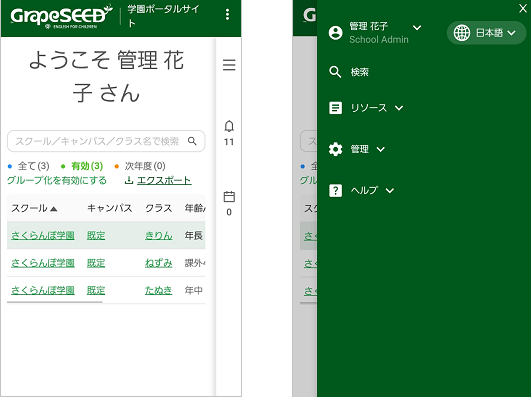
On small-screen devices such as smartphones, click the
at the top right corner to expand the side menu and reach the applicable menu.
Reports on School and Student App Usages
The following reports have been added to the report site.
The School's App Usages
You can see the number of students using the app, their average playtime, and the average number of times they've played the playlist.
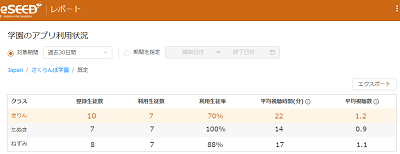
The Student's REP Log
You can see the number of playlists and the playtime each student played on the app.
For the number of playlists played and the playtime, you can see the total value of all units and the value of the current unit.
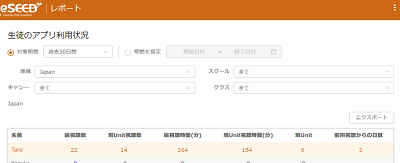
Opening the Report Site
Sign-in to GrapeSEED School Portal Site and click the Resources on the top right or in the side menu and select Reports from the dropdown list.
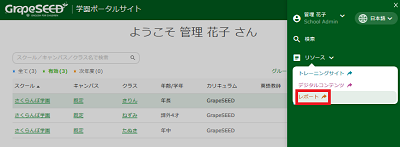
The report site, as below, opens.

Changing Student Names
You can see the App registered students on the class pages. The student names have been entered by parents when they registered but the school administrator or the teacher of the class can change them later if needed.
Please refer to Changing Student Name for details.
Notification Emails
Users can receive various kinds of notifications from the system through email. Please refer to Notification Settings for details.
