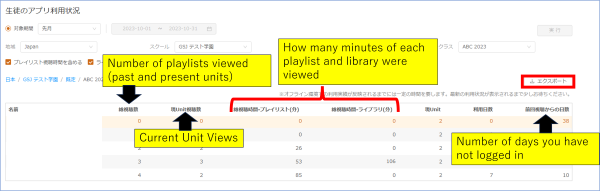How to Use the Report Site
In this article
How to Use the Report Site
The Report Site allows you to check the status of your students' use of the GrapeSEED and LittleSEED apps. The range of student usage that can be checked depends on the portal site user permissions.
- School Admin and Campus Admin: Student usage for all classes
- Teachers: Usage status of students in their assigned class.
To check the status of students' use of the application
- Click “Reports” from “Resources” at the top of the portal site.
The Report Site (https://reports.grapeseed.com) will open.
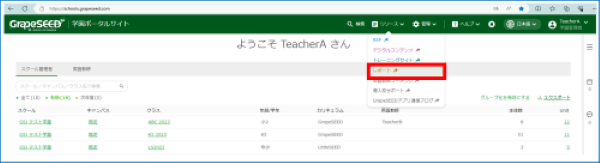
- Click on “Digital Student REP Log.
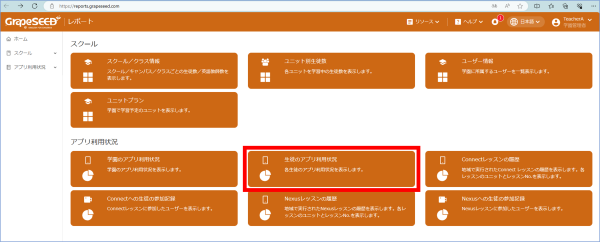
- “Digital Student REP Log” will open.
To set a period, select “Custom” and select the start and end dates of the target period from the calendar.
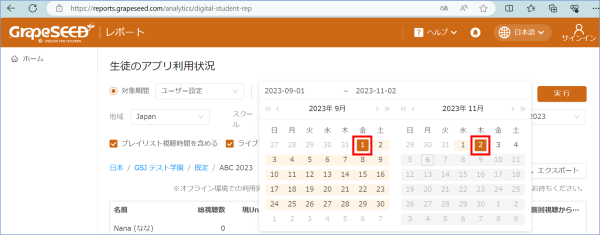
*How to specify a period longer than one month in the Target Period
Click the start date in the left calendar, and the drop-down will keep open. If you then click the end date in the right calendar, the drop-down will close, and the start and end dates will be set to the period.
- Set “Time period: Select in pull-down menu”, “Region: Japan”, “School: School name”, “Campus: 既定or campus name”, and “Class: you can select a class or All Class”, then click “Run”.
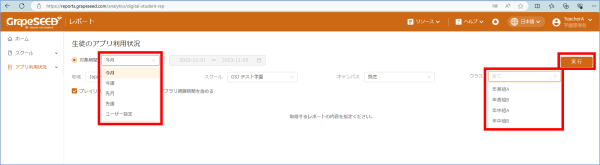
- Data on Digital Student REP Log will be displayed. Click “Export” on the right to export an Excel file.