GrapeSEED Teachers
As a GrapeSEED teacher, you will work each day to create a classroom environment that is conducive to learning and mirrors how your students learn language naturally at home. Along the way, you will grow with your students as you master the GrapeSEED program.
Engaged GrapeSEED students sing, chant, and dance along to GrapeSEED's lessons and activities as you help guide them on their journey toward language proficiency and success.
There are certain tasks you must perform to conduct your GrapeSEED classroom effectively. Luckily, GrapeSEED's all in one program puts all class materials, lesson plans, and class management tools in your hands via the Schools Portal, so you can focus on preparing your class.
URL: https://schools.grapeseed.com
How to Use the School Portal
Welcome to the Teacher Role Page. From here, you may access quick guides for teacher related tasks.
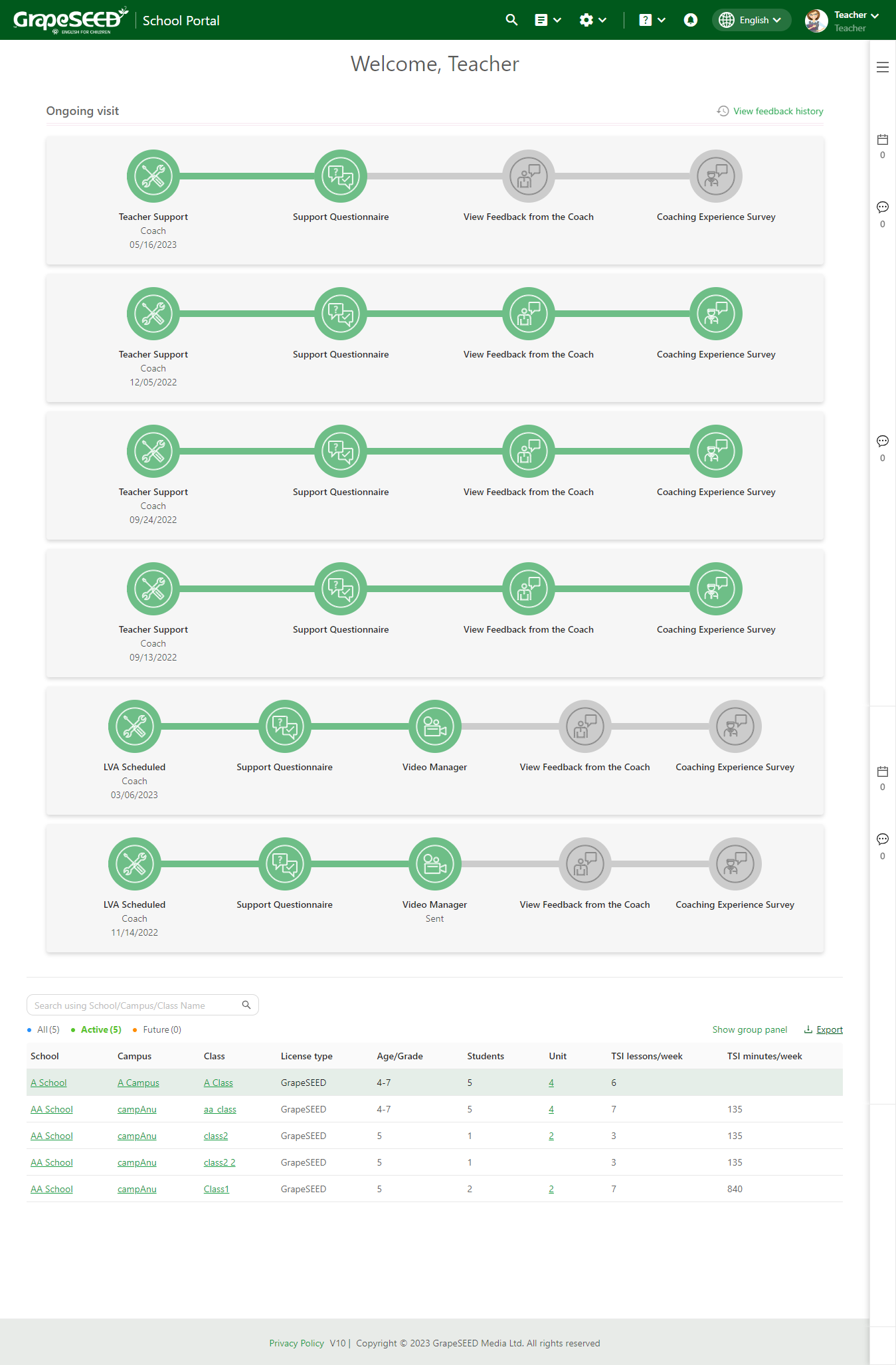
Teacher related tasks are divided into 4 categories:
Administrative Tasks
Follow these guides to learn how to perform teacher related administrative tasks:
In order to conduct a GrapeSEED classroom, you need to manage your classes. You need to perform multiple administrative tasks for your class. These include defining class times, unit plans, adding students, and viewing progress.
How to Manage your Class
In order to conduct a GrapeSEED classroom, you must manage your class and keep class information up to date, like your class time. Click on this guide to learn how to add and remove class times and view and edit important details about your class. read more
How to Register/Invite Students
In order to conduct a GrapeSEED classroom, you must add students to your class. Students can by added by promoting or moving them from a previous class, or by inviting their parents to register them as students. Click on this guide to learn how to send invitation letters to parents. read more
How to Manage your Students
GrapeSEED splits your students into different groupings based on license and each license corresponds to a student. To add a new student, you must have an available license for that student. Click on this guide to learn how to manage student licenses and billing periods. read more
How to Move Students
When GrapeSEED students move up in grade, or graduate from one part of the program to another, they may have to move classes. Click on this guide to learn how to promote and move your students from one class to another. read more
Class Resource Tasks
Follow these guides to learn how to perform teacher related class resource tasks:
How to Order Materials
To successfully execute the GrapeSEED English language learning program, teachers must use GrapeSEED materials. These materials range from printed manuals, unit plans, REP books, CDs/DVDs, and picture cards. Click on this guide to learn how to send a material order to request the class materials you need. Depending on your region you may not be required to order materials, consult with your Region Administrator for further details. read more
How to Access Class Resources
It's important for a teacher to practice and review GrapeSEED concepts while planning their class and practicing lesson plans. Click on this guide to learn how to access resources like digital copies, videos, and songs via the Content Portal. read more
How to Use the GrapeSEED Student Apps
You should familiarize yourself with the GrapeSEED Student apps so that you may assist your students with any questions they may have when using it. Click on this guide to learn about the GrapeSEED Student apps and how to use it. read more
How to use the Lesson Viewer
The Lesson Viewer is an easy-to-use web browser application that allows you to broadcast GrapeSEED lessons to your students for remote lessons. This guide will show you how to access, use, and broadcast GrapeSEED lessons to your students using the Lesson Viewer. read more
Student Monitoring Tasks
How to Monitor Your Student's Progress
In order to better encourage and support natural language acquisition and learning, you must assess your student's performance and progress in the GrapeSEED program. Click on this guide to learn how to view your student's daily usage of GrapeSEED app, recent class activities, and daily play time. read more
How to Monitor and Update Your Unit Plan
In order to execute your class, you must have a well planned schedule. The Unit Plan tool allows you to clearly define your class schedule based on how often you hold your class, how many lessons you teach, and your class' duration. Click on this guide to learn how to create your Unit Plan. read more
Professional Development
How to Use the Teacher Training Portal
GrapeSEED teachers must continuously retrain/refresh themselves with GrapeSEED materials and philosophy. The Teacher Training Portal notifies teachers of changes in courses, materials, and lets them ask questions. Click on this guide to learn how to view courses and lessons with the lesson player, and complete lesson questionnaires to earn badges. read more
How to View your Visitation Responses
GrapeSEED teachers must undergo coach support visits periodically as they enter the GrapeSEED program and over time as they teach GrapeSEED. You may view your visitation responses easily from the Teaching home page. Click on this guide to learn how to view your visitation responses. read more
Conclusion
It's important you take an active role and support your students as they progress in the GrapeSEED classroom. The Teacher Portal provides you with everything you need to help your students become proficient English speakers, like class materials, teacher manuals, student progress charts, and much more.
The more active and engaged you are as a GrapeSEED teacher, the more active and engaged your students will be in your classroom. More engaged and confident students have better outcomes as they build toward English proficiency.
Best of luck in the Classroom! If you have any questions, please contact us and we will be happy to help.
You may access the 'Contact' page by clicking Help in the top right corner and selecting the Contact link. Enter your subject and question in the 'Contact' form and click Send to submit it.
