Introduction to GrapeSEED Parent Guide
This Parent Guide includes guidance and information on the Parent Portal.
The portal can be accessed on the following secured website: GrapeSEED Parent Site
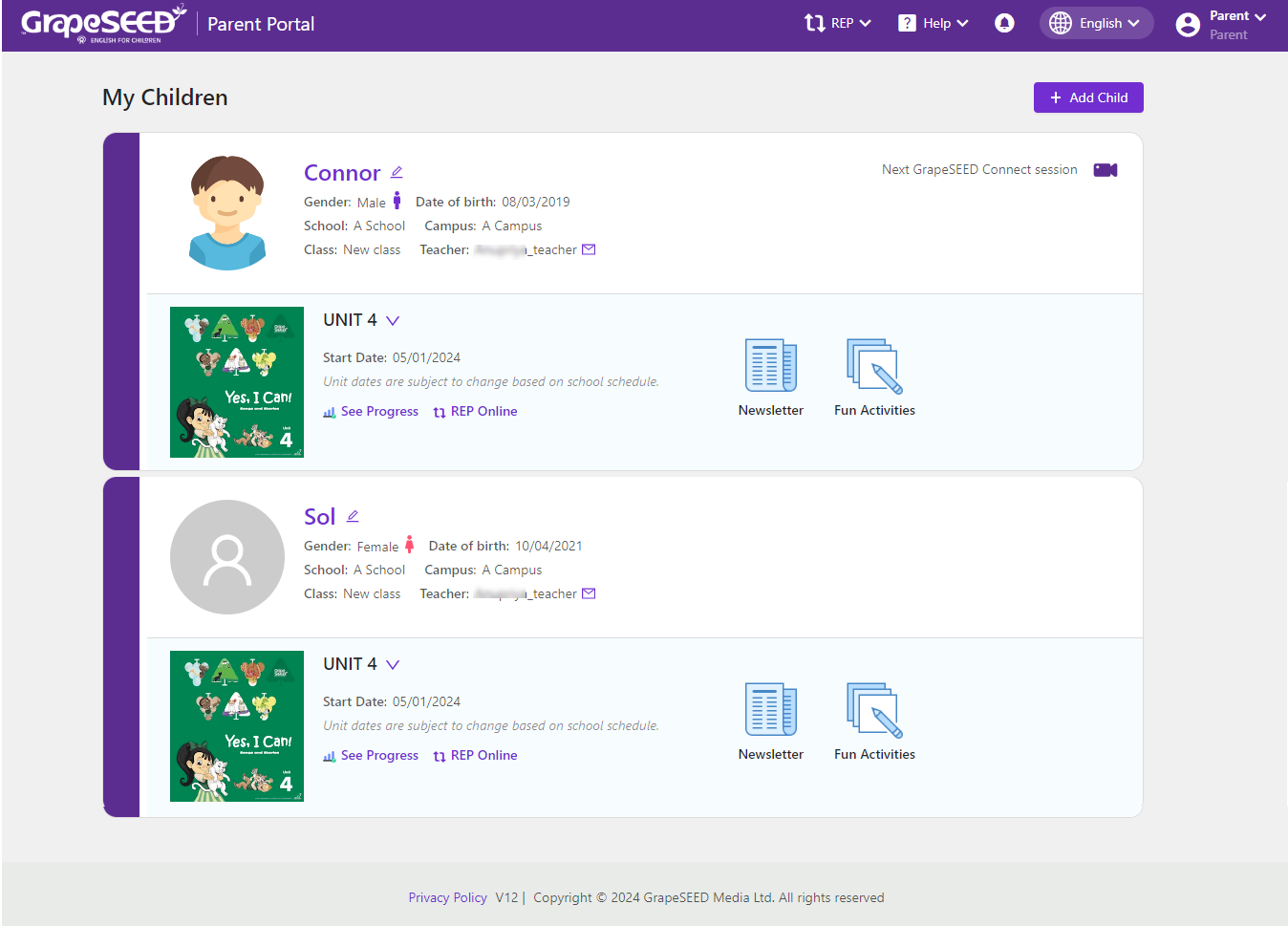
The GrapeSEED Parent Portal is designed to help parents support their children in learning English through the GrapeSEED program at home. It provides access to class materials such as songs, stories, and activities for parents to share with their children. Additionally, parents can monitor their child's progress, track the high-frequency words they are learning, and access repeated exposure and practice activities. The Parent Portal homepage allows parents to manage their children, monitor their progress, access the GrapeSEED newsletter, activity pages, update their profile, and view notifications. The main tasks for parents are classified as Child Management Tasks, Child Monitoring Tasks, Parent Profile Related Tasks, and Repeated Exposure and Practice (REP) tasks.
Repeated Exposure and Practice (REP) is an enjoyable and informative method to encourage your child to repeat English words, phrases, and pictures, thereby enhancing their English fluency. REP activities engage children with English words in the form of songs, stories, and videos.
The GrapeSEED program offers the following mobile applications and sites for your children ie.
- GrapeSEED Student App and Site - its purpose and a link directly to the GrapeSEED Student App guide.
- LittleSEED Student App and Site -its purpose and a link directly to LittleSEED Student App.
- Connect App and Site - purpose of the app and link directly to Connect App guide.
Parents can access repeated REP activities from the Parent Portal for repeated exposure and practice of their child while using the GrapeSEED and LittleSEED students apps and site. Tasks available through the parent portal include:
- How to Create Set up a New Parent Account
- How to Use the GrapeSEED Parent Portal
- Management Activities
- Overseeing Child Progress Activities
- Profile Activities
- REP Activities
- How to Help Your Child Perform REP Online
- Conclusion
How to Set up a New Parent Account
To access the Parent Portal and the GrapeSEED and LittleSEED student apps, you need a parent user account. When beginning the GrapeSEED program, parents will receive an invitation letter or email from their school with detailed instructions on setting up their user account or registering their child. This registration must be completed before logging in to the Parent Portal. Please Read more if you would like to learn how to proceed with the registration.
How to Use the GrapeSEED Parent Portal
The Parent Portal homepage allows parents to add a new child, monitor their child/children's progress, access the GrapeSEED newsletter, activity pages, view notifications, and more.
There are four parent activity categories:
- Child Management Activities
- Overseeing Child Progress Activities
- Parent Profile Related Activities
- Repeated Exposure and Practice (REP) Activities
Click on the respective sections of the guide to learn how to access and perform the specific parent tasks from the GrapeSEED Parent Portal.
Management Activities
How to Register and Manage Your Children
Please ensure that your child or children are registered in the Parent Portal before you can view or manage their information. If your school hasn't registered your child yet, you will receive an invitation letter or email to create your account and register your child. If you are already a portal user but your child isn't registered, the school will send you an invitation code for your child. Read more if you would like to learn how to register and manage your children.
How to Manage Your Devices, Offline Mode, and Activity Sync
Your child can access the GrapeSEED and LittleSEED Student apps on devices such as tablets, smartphones, and computers. Through the Student apps, your child can participate in REP activities, as well as watch and listen to GrapeSEED songs, chants, and other media. The apps are secure, and you need to log in with your account credentials (email and password) before your child can use them. The GrapeSEED apps operate in online mode and offline mode, but it necessitates an online sync once a month to receive materials. Read more if you would like to learn how to manage your devices, online and offline mode, and activity sync.
How to Change App or Browser Permissions
As with any app principle and considering users' rights, the app requires your prior consent for camera or microphone usage to utilize a specific feature of the app, such as microphone usage for interactions and talking with Jonny Bear AI conversations, or camera usage while in a connect class session with the teacher and other students. Read more if you would like to learn how to change app or browser permissions.
Overseeing Child Progress Activities
How to View your Children's Progress
The Parent Portal enables you to oversee your child’s progress monitor your child's progress as they use the GrapeSEED Student App and REP Online. It tracks the time they spend on the app and their recent activities. To access the progress monitoring page, click the ‘See Progress' button within the unit information section. Read more if you would like to learn how to view your children’s progress.
How to Manage Your Push Email Notifications
The parent portal offers the option to receive push notifications regarding your child's progress. You will be notified when your child has not completed their required educational program (REP) within a specified number of days, as determined by you. Additionally, you may receive monthly REP summaries and updates on your child's milestones. Read more if you would like to learn how to manage your push email notifications.
How to Set an REP Reminder
The Parent Portal allows you to set a reminder for your child to do REP at a specific time. This will help ensure that they receive the proper amount of repetition and exposure to GrapeSEED materials. Click here to learn how to set a REP reminder. Read more if you would like to learn how to set a REP reminder.
Profile Activities
How to Edit and Update Your Profile Details
Sometimes you may need to update or correct your GrapeSEED profile information, such as your name, email, and phone number. Select the Edit Profile option from the username dropdown to edit important profile details, including your password and email address. Read more if you would like to learn how to edit and update your profile details.
How to View Your Notifications
The Parent Portal provides parents notifications on the header of the home page. These notifications include system updates to GrapeSEED, a new version of the GrapeSEED program, or any new features available to children and parents alike. Click on this guide to learn how to view your notifications. Read more if you would like to learn how to view your notifications.
How to View Newsletters and Fun Activities
The GrapeSEED and LittleSEED newsletters provide parents with details about the scope and objectives of the unit their child is currently learning. The newsletters include information about GrapeSEED and LittleSEED content and tasks that may enhance learning and instruction. Fun activities align with the classroom unit for your child. Fun activities are exclusively available for GrapeSEED students. Click on this guide to learn how to view the GrapeSEED and LittleSEED newsletters, storyboards, and GrapeSEED Fun activities. Read more if you would like to learn how to view newsletters and fun activities.
REP Activities
How to Help Your Child Perform REP Online
Repeated Exposure and Practice (REP) is an enjoyable and informative method to encourage your child to repeat English words, phrases, and pictures, thereby enhancing their English fluency. REP Online enables your child to continue this fun and engaging activity at home with your assistance. Read more if you would like to learn how to help your child perform REP online.
Conclusion
Parents must play an active role in supporting their children as they progress through the GrapeSEED program. The Parent Portal provides you with everything you need to encourage and support your child as they become proficient English speakers, readers, and writers.
If you have any questions, please contact us and we will be happy to help.
You may access the 'Contact' page by clicking Help in the top right corner and selecting the Contact link. Enter your subject and question in the 'Contact' form and click Send to submit it.
