Parent Mail Notifications
The parent portal offers the option to receive push notifications regarding your child's progress. You will be notified when your child has not completed their required educational program (REP) within a specified number of days, as determined by you. Additionally, you may receive monthly REP summaries and updates on your child's milestones.
This technical documentation will aid in the practical how-to questions regarding parent mail notifications:
- How to View and Manage Email Notifications
- How to Enable REP Alerts Mail Notifications
- How to Manage Other Email Notifications
- How to Disable Email Notifications
As a GrapeSEED parent, you may enable push email notifications about your child's progress from the GrapeSEED Parent website. These notifications will alert you if your child has not completed their required REP playlists within the specified time frame. You can also opt to receive monthly summaries of your child's progress and updates on their milestones.
How to View and Manage Email Notifications
To manage your child's notifications, Log in to the parent site and navigate the username. Select the REP Activity Notifications option from the username dropdown.
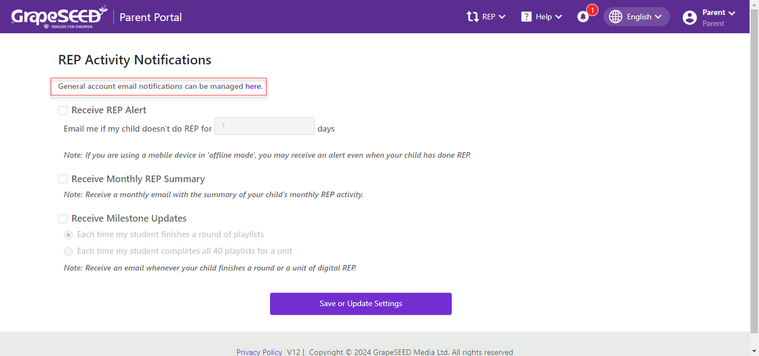
This will open the Email Notification settings. Here, you can either choose different notifications for the alert or select all. However, there are certain notifications and important system messages that can not be disabled. Click on Save to apply changes.
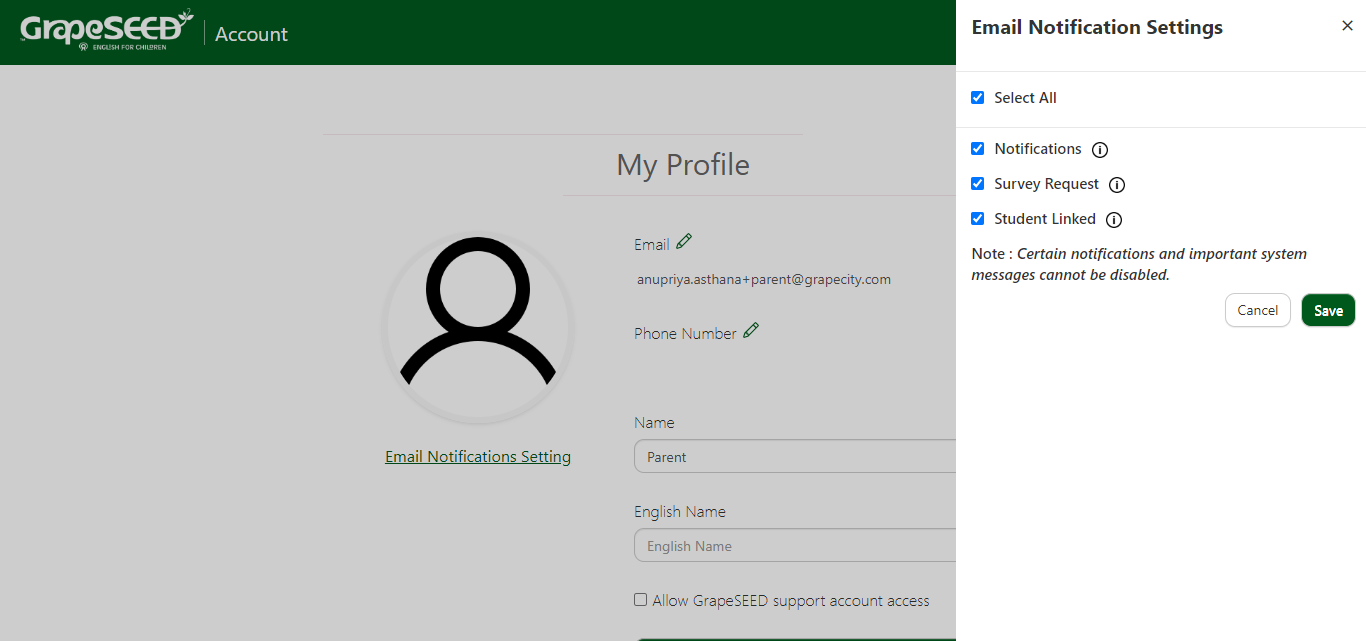
How to Enable REP Alerts Mail Notifications
To enable REP alerts, check the box next to Receive REP Alert. You must also define the frequency at which you receive these notifications. The system will email you if you're child doesn't use the REP app within the number of days you specify, like every 3 days, or every week.
To enable this, write the specific number of days you feel appropriate into the text box present to the left of 'days' below Receive REP Alert, and click on the Save or Update Settings button at the bottom of the page.
How to Manage Other Email Notifications
You may check a box next to the following notifications to enable and receive them:
- Receive Monthly REP Summary
- Receive Milestone Updates
The Monthly REP Summary will tell you the number of playlists your child completed.
For Milestone updates, you may also define the frequency based on how far your child progresses.
Check the box next to Each time my student finishes a round of playlists to be notified by email when your child finishes a playlist round.
Check the box next to Each time my student completes REP for a unit to be notified only by email when your child completes a REP unit.
Once you're satisfied, click on the Save or Update Settings button at the bottom of the page to save your notification settings.
How to Disable Email Notifications
If you would not like to receive any push email notifications about your child's progress, you can disable notifications by un-checking the boxes next to Receive REP Alert, Receive Monthly REP Summary, and Receive Milestone Updates. Then click the Save or Update Settings button on the bottom of the page to save your notification settings.
