Review and Approve Changes
As a coach, you have the rights to review and approve changes made to classes, students, etc. within your school or campus from the Schools.GrapeSEED website listed above.
Typically, any changes made within your school or campus must be reviewed and approved by the Region Admin or Account Manager.
However, in some cases, regional policies may require coaches to review and approve changes because of their expertise. For example, coaches know best practices for unit plans, so they may be tasked with reviewing all unit plan changes.
Coaches can not acknowledge or deny changes that they shouldn’t (such as material orders, licenses, etc.)
As a coach, you will have the same rights and responsibilities to review and approve changes as the region Administrator. Please refer to the below section to learn how to review and approve changes.
- Pending Changes
- How to Assign Owners to Changes and Approve Pending Changes
- How to Search Changes by School/Campus/Class
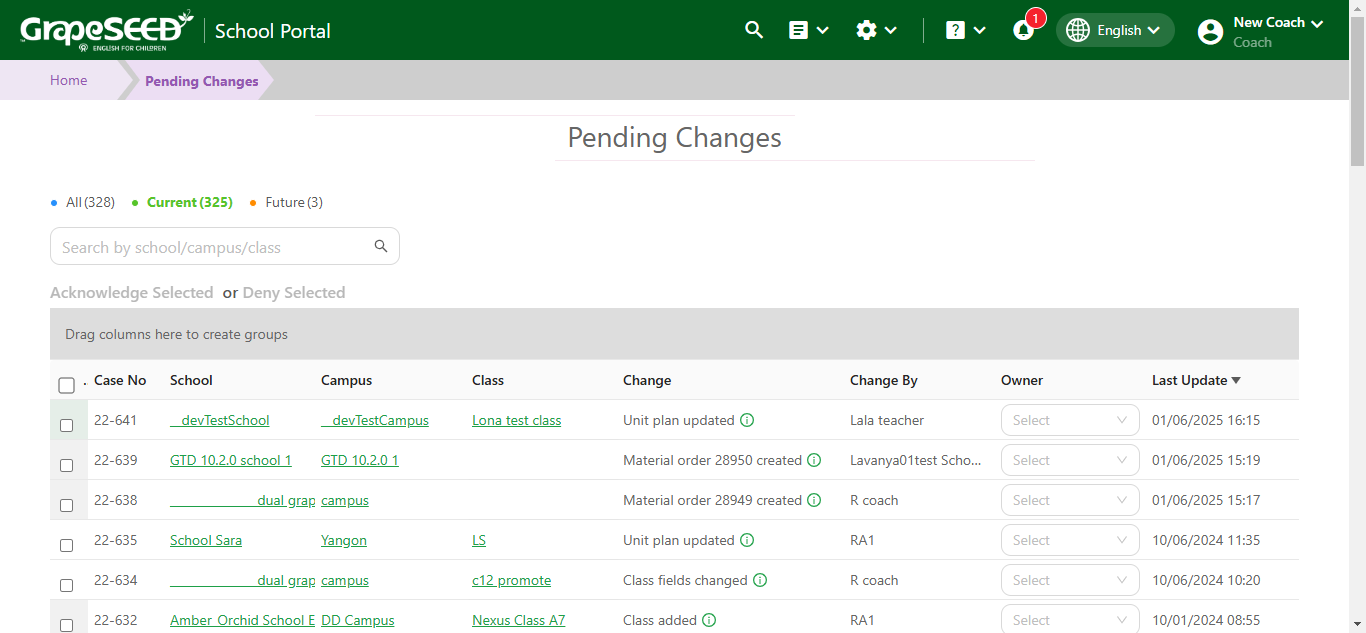
Pending Changes
As a Region Administrator or Coach, you are responsible for monitoring and approving changes made by account managers, school admins, and coaches in your region. To view and approve changes made to your region, log in to the Schools.GrapeSEED website and click on Administration in the header next to your username. Select Pending Changes from the drop down menu to open the 'Pending Changes' page.
How to Assign Owners to Changes and Approve Pending Changes
On this page, all the pending changes for your region will be listed. If accessing this page as an Account Manager, you will only see the changes related to the schools you are assigned to.
To assign an Owner to a change, to ensure division of labor when handling pending changes, click on the Owner field of a change you want to assign. This will open a dropdown menu that displays available possible owners. Simply click the user you want to assign as owner and they will be assigned.
To view and approve a change, click on the Info icon to the right of the Change details below the 'Change' section.
A pop up form will open with information about the change.Click on Acknowledge to approve the change. To remove the change, click on Undo.
The acknowledge and deny buttons are not visible to the users viewing a change that they cannot acknowledge/deny.
You may also view and approve changes directly from your school or campus' 'Change History' page. read more
How to Search Changes by School/Campus/Class
You may filter the 'Pending Changes' table to only show you changes related to your specific school, campus, or class. To do so, click on a category like 'School' 'Campus' or 'Class' and drag them into the gray box above the 'Pending Changes' table. This will filter the 'Pending Changes' table by the category you picked.
You can always sort by any column in the grid as well.
