License History
As a region administrator, you can view the license history for schools within your region.
The 'License History' page provides you information about school licenses within your region. This information includes things like license count, license type, and license billing date.
How to View your License History
You must be at the school level to view license history. Once logged in, select the school you would like to view license history for from the drop down menu to open the School's page.
The 'License History' form provides you with important details about your school or campus' GrapeSEED licenses.
To open the 'License History' form, Click on Manage School or Manage Campus to the right of your school or campus' name, and select the License History link from the drop down menu.
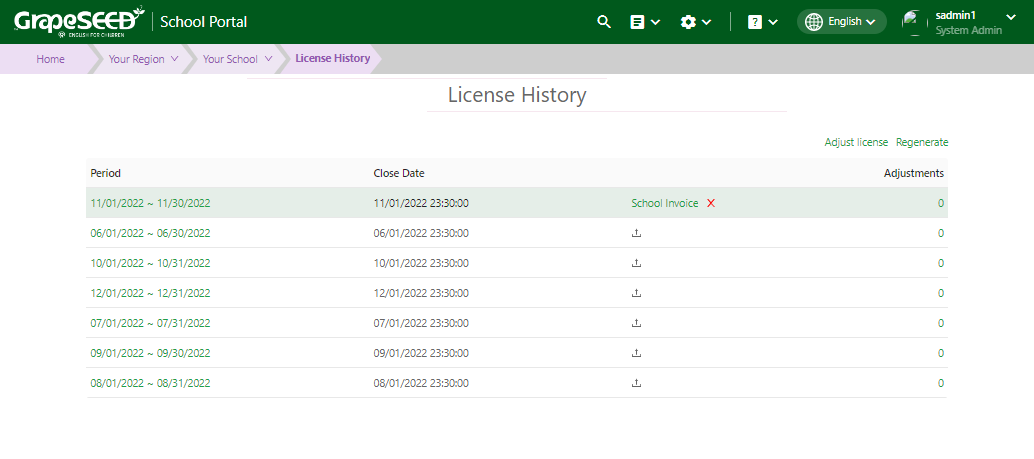
The 'License History' form will display the following information:
- License Period
- Close Date
- Adjustments
Click on the number below 'Adjustments' to view how many licenses were added or removed during that time period.
How to Add an Attachment to a License History Record
To upload an attachment to a record, click on the upload icon in the row of the record you are adding to. In the resulting popup dialog, you can either upload a file or provide a link to a file by selecting the corresponding radio button "File" or "Link" at the top. If uploading a file, you can click on the upload box and select a file or drag and drop the file from your computer to the upload box. When you are finished, click Save.
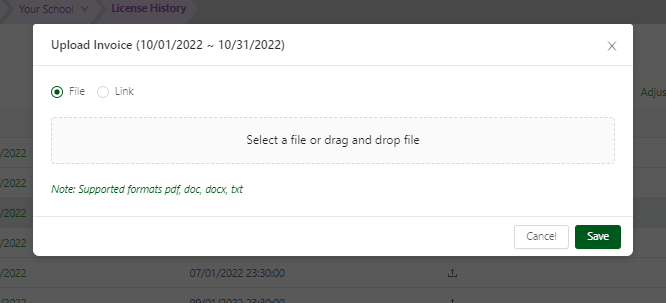
Note: Only pdf, doc, docx, and txt formats are allowed. Region admins, Account managers, and School admins can download the attached file.
Schools are notified when a Region admin or Account manager uploads a new invoice.
How to View License Details
To view further details about your licenses, click on a billing period date listed below 'Periods'. This will open the license history during that billing period. It will display the following information:
- Class Name
- Campus Name
- License Type
- Student Count
