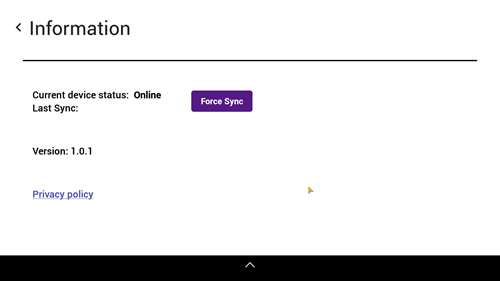Manage Settings
In order to access the Nexus app settings, open the collapsible menu at the bottom of the screen and click on "Settings". This will open the Settings page.
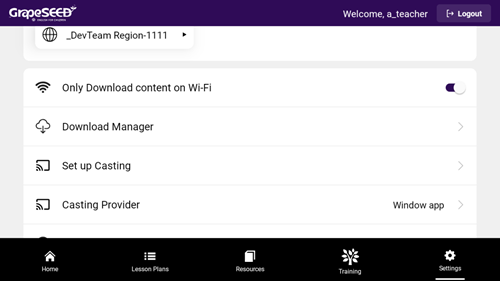
On the setting screen, the following are available:
- Region Selection (applicable for cross-region users only)
- Download on Data or WiFi
- Download Content/Lesson Plans/etc.
- Casting Setup
- App Information
- Request Help
"Only Download on WiFi" setting enables or disables a restriction to only download content on WiFi. If enabled, the app will not use mobile data to download content.
Download Manager
The download manager allows users to manage all the available content for each unit they have access to.
- Main lesson content
- Optional content
- Resources
The Main content is the Lesson content that includes Teaching components. Optional content is the Additional content that can be REP audio or videos. Resources are the Teacher manuals, Teacher Materials, and Resources.
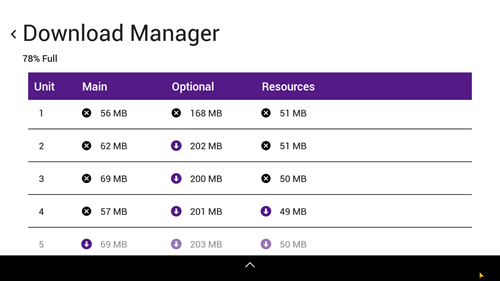
How to Download Unit Material
The tick mark and the download icon next to each unit show whether the materials of that unit have been downloaded or not.
To download the unit material, simply click on the download icon. The timer icon will show you the download status. Once the downloading is completed you will notice the download icon is replaced by the tick mark.
Additional Content and Resources cannot be downloaded until the Main unit content is downloaded.
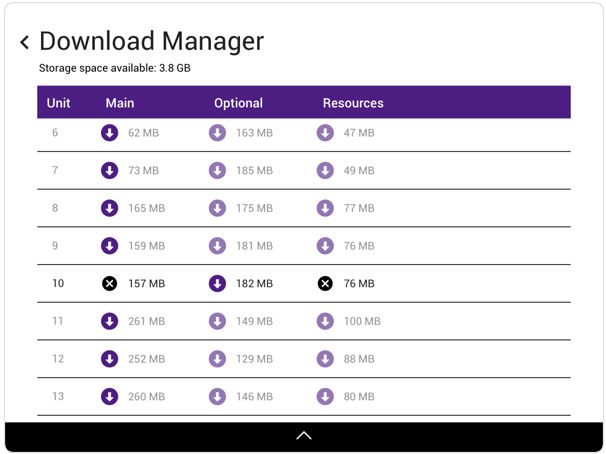
Casting Setup
Casting Instructions
GS Nexus requires a Chromecast to cast content. With "Casting Instructions" the preview of the lesson can be seen on the TV/Monitor screen to ensure casting is working properly.
On the settings page, the "Set up Casting" screen will give you some instructions about how to set up casting.
Choose the casting provider "Chromecast" on the Nexus settings screen before casting.
However, Google's Chromecast Documentation will provide more detailed information and even an interactive guide: Chromecast Setup Interactive Guide.
It is strongly recommended that you set up your Chromcast device before trying to use Nexus.
Information Page
The Information page will allow you to optionally force sync app data to the GrapeSEED Portal, view the app version number, and access a link to the privacy policy.
The version number is a valuable piece of information if you are submitting a support ticket as it will help GrapeSEED Support to identify and resolve the issue you are posting.