Setting up Nexus
Nexus Hardware Requirements
The four main hardware components that are linked with GS Nexus are:
- A supported tablet (see requirements below)
- An HDMI enable display device
- A Google Chromecast (3rd Gen or newer) or a Google TV Streamer
- A Wi-Fi connection
These are the minimum supported devices. Newer iPads or newer Samsung Galaxy Tabs are also supported.
- Apple iPad 8th & 9th generation (2020 or newer)
- Samsung Galaxy Tab S7 (2020 or newer)
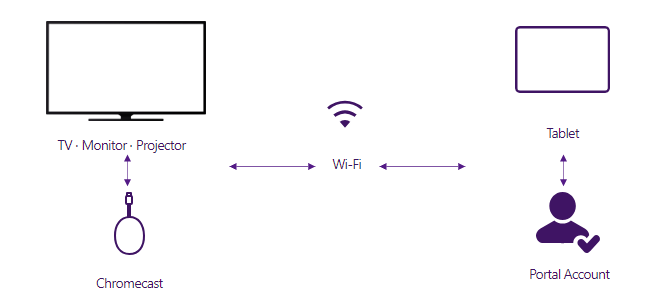
The Chromecast and the Google TV Streamer devices can be set up completely independently of the Nexus app. It is strongly recommended to set up your Chromecast or the Google TV Streamer first and ensure you can cast content from your device prior to trying to use Nexus.
OS Requirement
For details on the OS version required to download and install Nexus, please refer to the information provided in each store.
- Android OS: Google Play Store
- iOS: App Store
Chromcast Setup
You need a basic WiFi network environment with the tablet and a remote display.
Procedures to set up Chromecast or Google TV Streamer are very well documented by Google on their support website: Chromecast Setup from Google Support and Set up Google TV Streamer (4K) and Voice Remote. They have OS-specific, step-by-step instructions, as well as an interactive guide for Chromecast: Chromecast Setup Interactive Guide.
You will require a router (802.11 a/b/g/n/ac 2.4G or 5GHz) and an internet connection to run GS Nexus on your devices.
Grant Nexus Access to Classes (School Administrators)
For each class that uses Nexus, please make sure that Nexus access is enabled.
Please follow the steps in "Grant Nexus Access to Classes."
Don't Forget to Assign the Teacher to the Class (School Administrators)
Please assign to each class the teachers who have completed the Nexus training.
Please follow the steps in "Assign Teachers to a Class."
How to Install Nexus on a Device
Visit the Google Play store or iOS App Store and search for GrapeSEED Nexus to download the app on your tablet.
How to Login to Nexus
To login to Nexus, you are required to enter your GrapeSEED Portal username and password. If you enter an incorrect password or the entered username is not registered then you will be notified with a message. If you are unable to login, you may need to request Nexus access from your School and GrapeSEED representative.
On successful login, you will be redirected to the Home screen of Nexus. Here, you will see your classes, the unit, lesson, school, and campus.
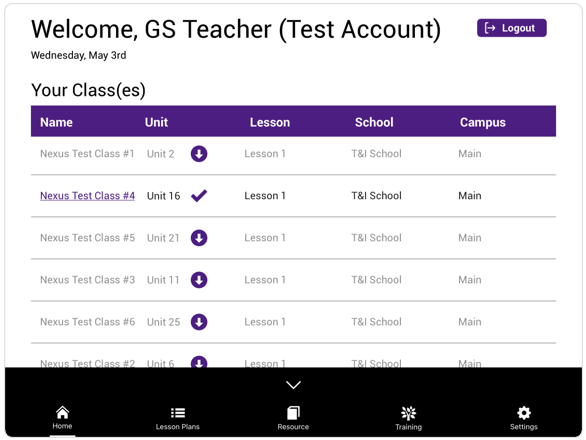
All the users except Parents can use Nexus.
How to Logout from Nexus
Click on the "Logout" button on the top-right corner of the home screen to logout from GS Nexus. You will be redirected to the login screen.

You can also log out from the Settings page.
