How to Add Campus Classes & Class Times
After successful login to the school site, navigate to a Campus Details page by selecting your campus from the grid on the landing page. The Campus Details screen shows the list of all the classes under this campus with respective student counts.
Here, you can see all the information about your campus, including the License Count below the Administrator label for GrapeSEED and LittleSEED respectively. The GrapeSEED count is the total of GrapeSEED licenses and the LittleSEED count is the total of LittleSEED licenses of all the active classes under this campus.
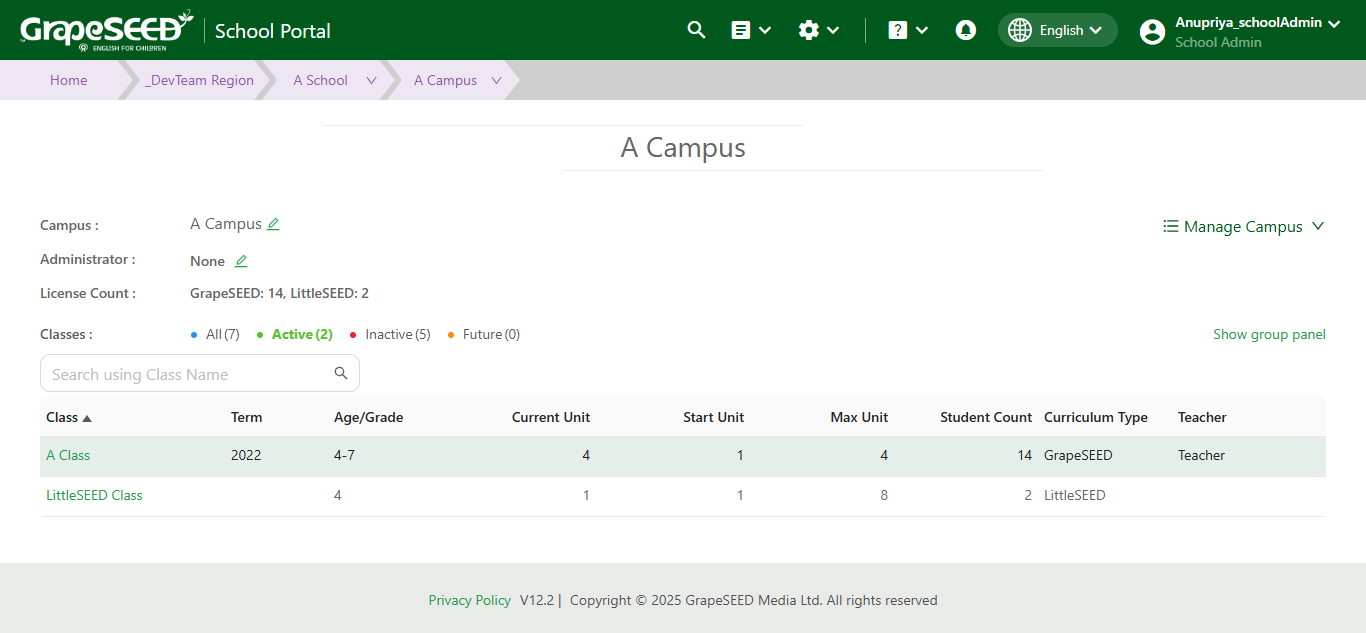
Campus Classes
On this page, you will find a list of all classes associated with your campus, along with the following information:
- Class Name
- Student Age/Grade
- Current Unit
- Start Unit
- Max Unit
- Student Count
- Curriculum Type (GrapeSEED/LittleSEED)
- Teacher Name
How to Add a Class to Your Campus
To add a new class to your campus, click on Manage Campus to the right of your campus name. From the drop down menu, select the Add a Class link to open the 'New Class' form. You must enter the following information:
- Class Name
- Curriculum Type
- GrapeSEED
- LittleSEED
- License Type (Subject to license type availability at the school level)
- Classic (GrapeSEED or LittleSEED) - only in-class instruction using physical classroom materials
- Connect (GrapeSEED only) - only remote instruction via GrapeSEED Connect
- Nexus (GrapeSEED only) - only in-class instruction using digital classroom materials via GrapeSEED Nexus
- Classic/Connect Hybrid (GrapeSEED only) - classic and Connect instruction within the same class
- Classic/Nexus Hybrid (GrapeSEED only) - classic and Nexus instruction within the same class
- Connect/Nexus Hybrid (GrapeSEED only) - Connect and Nexus instruction within the same class
- Student Age/Grade
- TSI Time (Lessons per week)
- Start Unit
- Max Unit
- Start Date
You can also enter the following optional information:
- Class Time
- The list of class time(s) when the GrapeSEED/LittleSEED programs will be taught in the class.
- TSI Time:
- Minutes per week
- Lessons per week
- Lessons per year
- Class End Date
- Notes
- Disabled Status
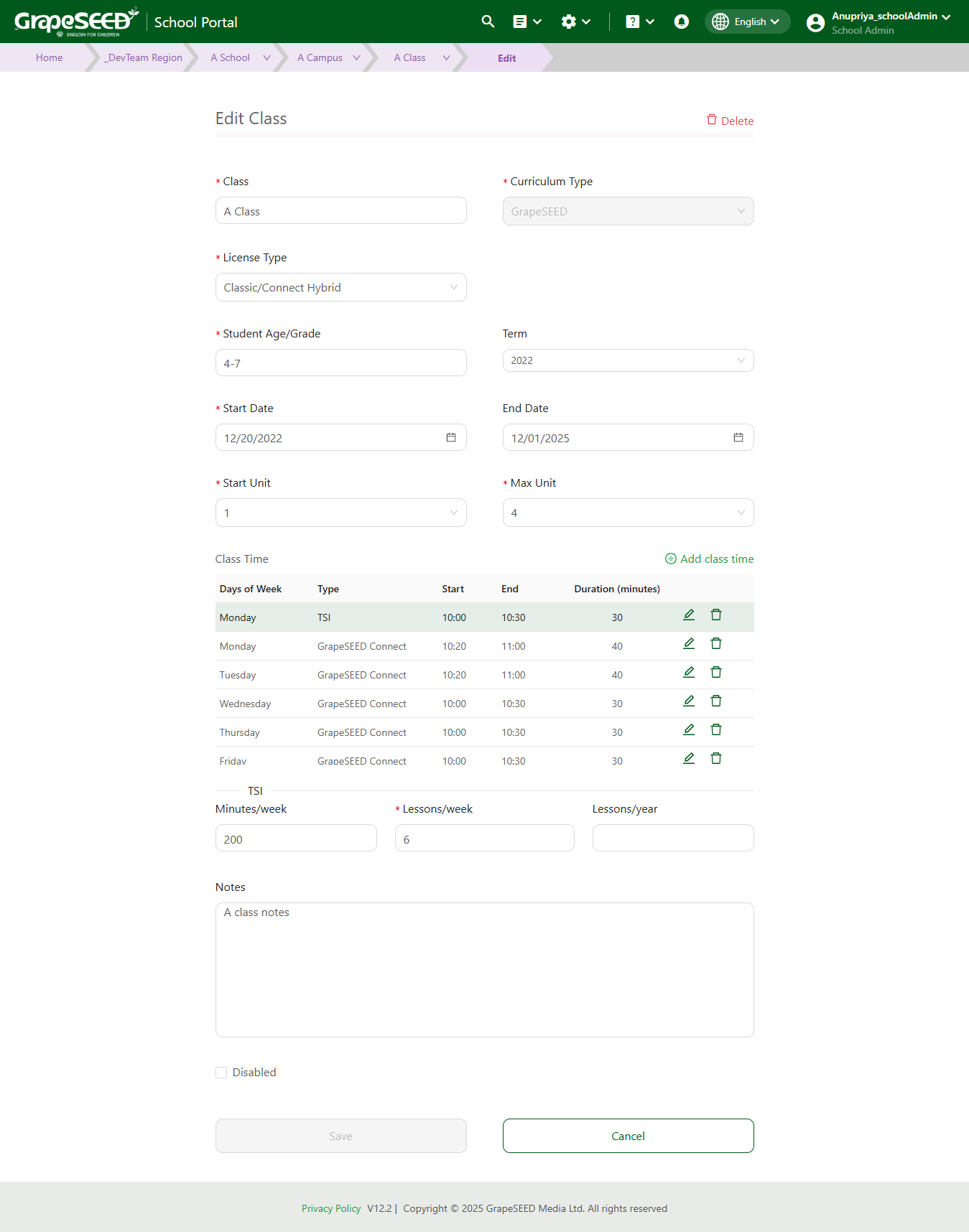
After completing the form, click Next to open the 'Unit Plan' form. From here, you may generate or copy a 'Unit Plan' for the class.
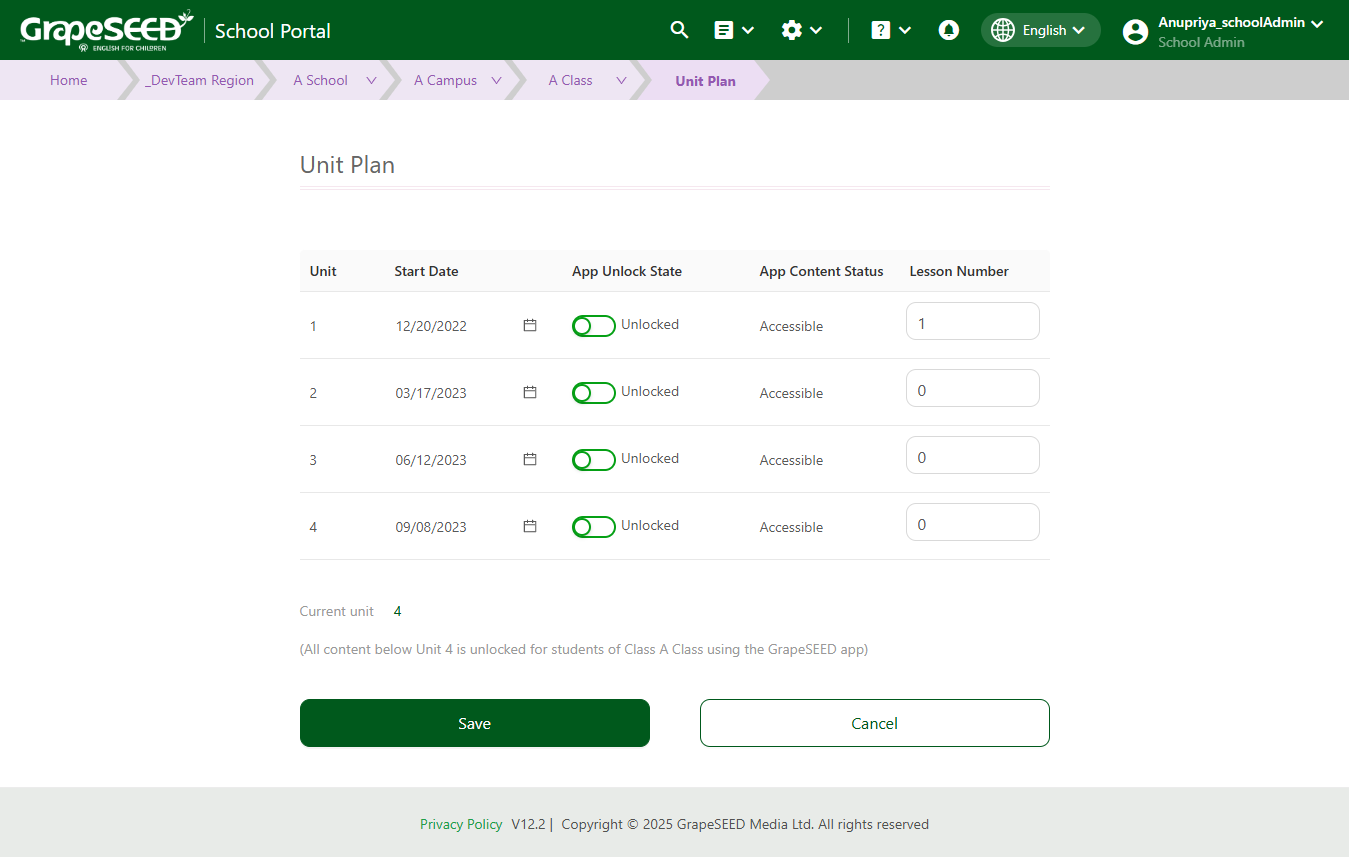
Once you generate or copy a unit plan, click Next and edit the class license count. Once edited, click Save & Close. You may also Save & Request Material if materials are needed.
How to Add a Class Time
When you create a new class, there are no class times by default. To add a new class time, select the Add class time link to open the 'Add class time' form. Enter the following information:
- 'Days of Week' (required): Select one or more days of the week for the class.
- 'Start': Select a starting time for the class using the drop-down list.
- 'End': Select an end time for the class using the drop-down list.
- 'Duration (minutes)' (required): Enter class duration in minutes, or use the up/down arrows to increase or decrease class duration.
- Type: Select a type for the class:
- TSI - Teacher-Student Interaction (class time)
- REP - Repeated Exposure and Practice (done in class)
- GrapeSEED Connect - only available for Connect, Classic/Connect Hybrid, and Connect/Nexus Hybrid license type classes
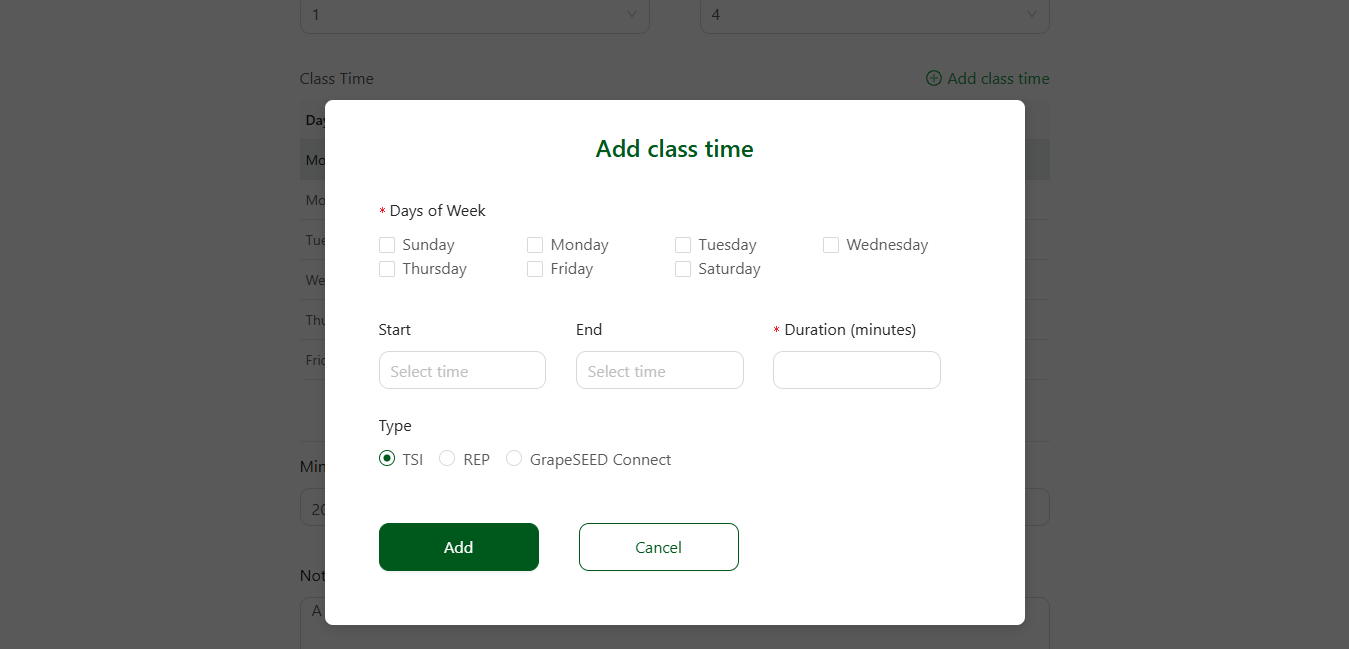
Once you enter the data, click the Add button to add the new class time or click Cancel to exit the form without saving.
We recommend you create separate class times if your class times vary by day, or if your classes vary by Type. For example, you may have 30 minute classes on Monday but 45 minute classes on Wednesday. Or, you may perform TSI on Tuesday but REP on Thursday.
