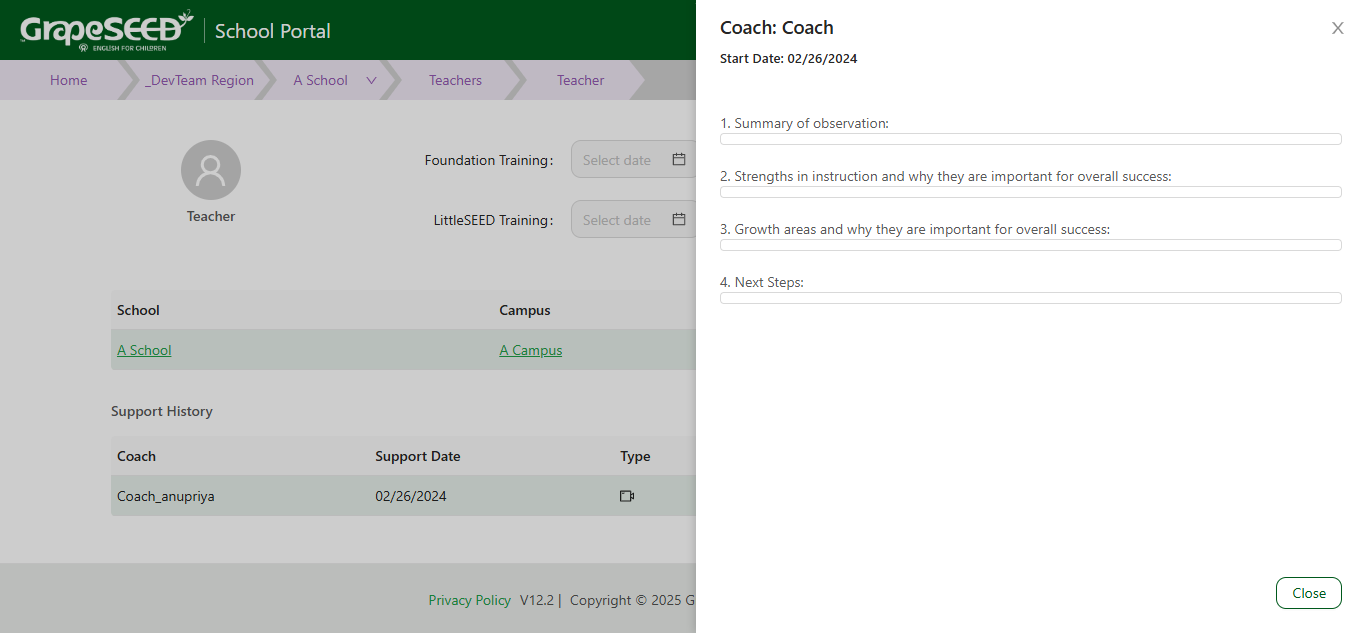Teacher List
The 'Teacher List' page organizes all teachers in your school or region into an easy to read list. This list provides important details about teachers, like their history, training dates, and much more. From here you can review these details and manage your teacher list.
How to View the Teacher List
To view your 'Teacher List' log into the Schools.GrapeSEED website. Once logged in, go to your school's page by clicking the name of the school you would like to view from the school list on the home page.
Once on your School page, click on Manage School on the top right side of the page. From the drop down menu, select Teacher List. This will open the 'Teacher List' for that school.
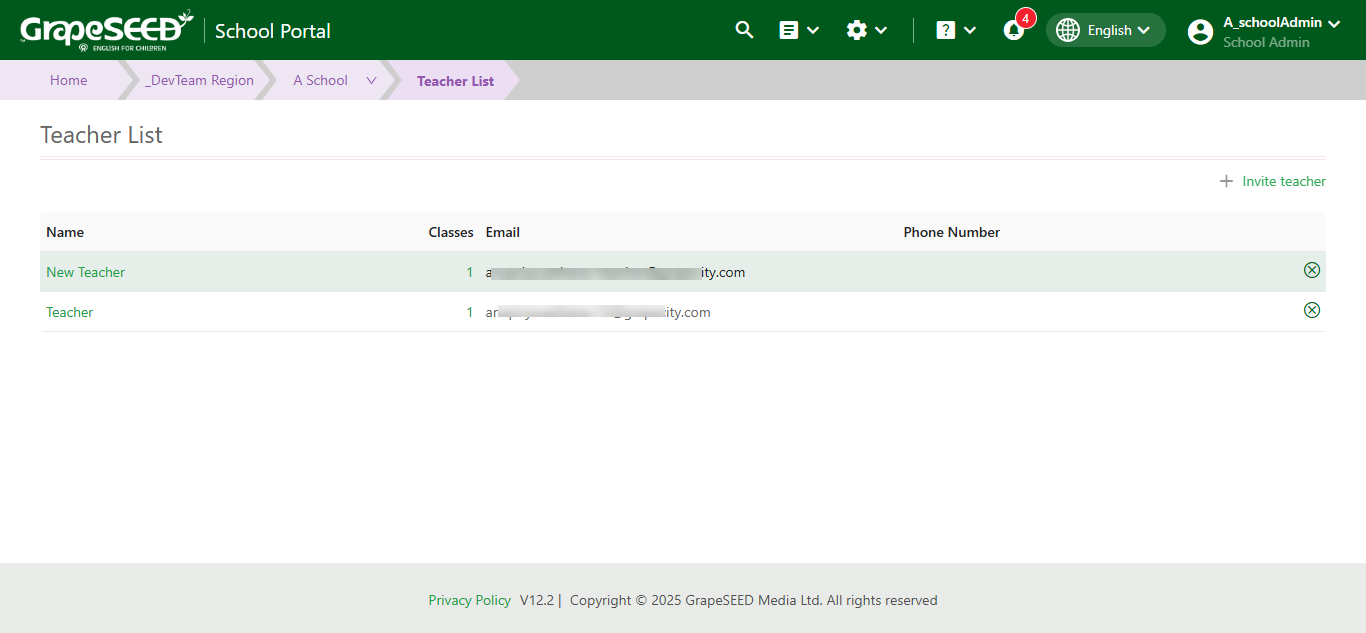
From this Teacher List page, you can manage class associations en masse by clicking on the number in the Classes column for the teacher whose associations you would like to edit. Use the checkboxes in the popup dialog to assign or unassign classes to/from the teacher and click Save. Teachers will be notified of the new classes they have been associated with.
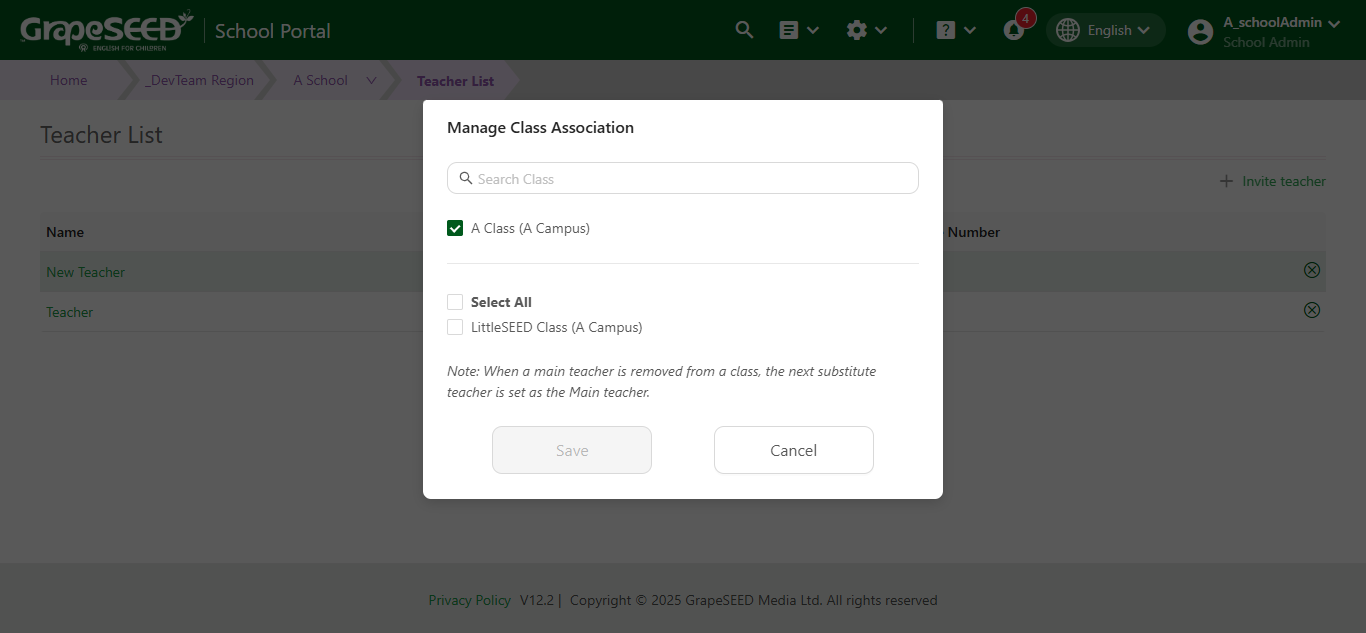
How to Manage Teacher Information
To view more details about a specific teacher, click on their name. This will open the teacher's page. From here, you may view the following information:
- Name
- Foundation Training Date
- LittleSEED Training Date
- Latest Course watched
- Total Videos Viewed
- Total Video Watch Time
- Total Number of Videos Viewed in the Last Month
- Total Video Watch Time in the Last Month
- School
- Campus
- Class
- Support History
You may further view the teachers course history by clicking on blue View Course History icon below Total Video Watch Time in the Last Month. This will open the teacher's course history in the right hand sidebar. Click on Close to close the sidebar.
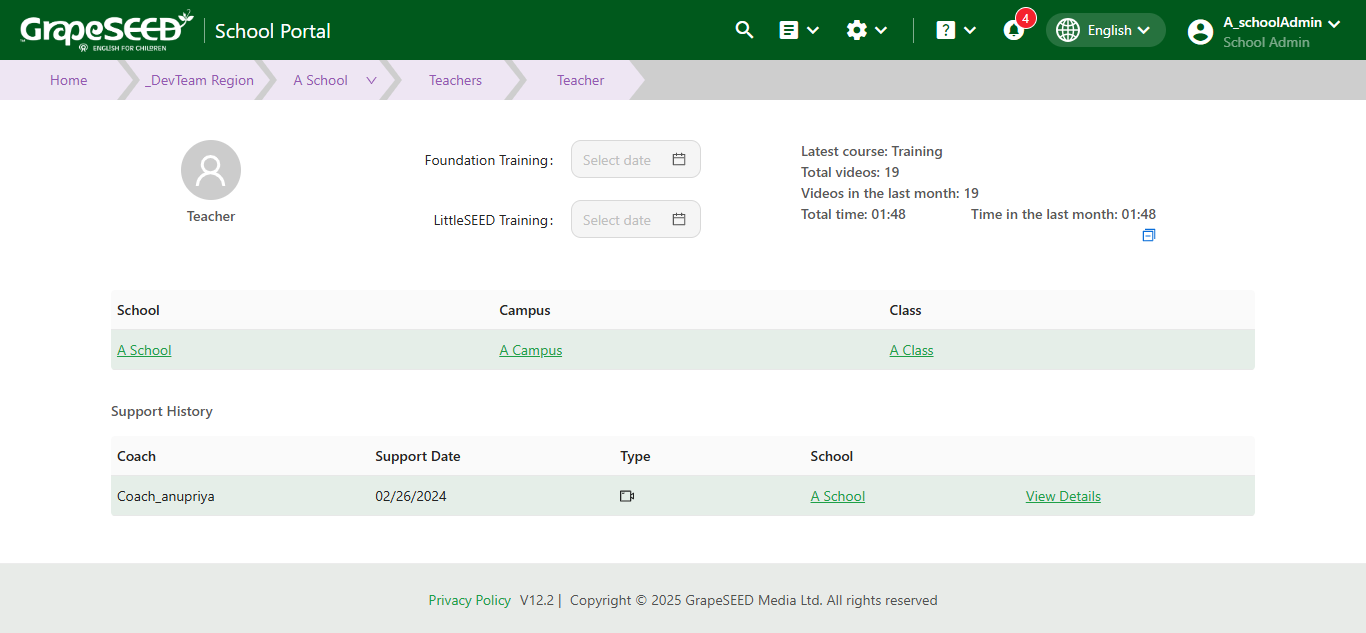
The internal users may edit the teacher's information for better accuracy, consistency, or if changes have been made. To do so, click on the date to the right of Foundation Training to change the date of the teachers foundation training. If there is no date selected, click on Select Date to open a calendar and pick the date. Click on the date to the right of LittleSEED Training to change the date of the teachers LittleSEED training. If no date is selected, click on Select Date to open a calendar and pick the date. You may write notes about the teacher by clicking on the
button to the right of Internal Notes below the School list.
How to View Teacher Feedback
You may also review the feedback and responses teachers in your campus received during coach visitations from the Schools.GrapeSEED. This will help you better identify areas where your schools teachers can improve, and keep track of their progress.
To do so, go to your School page and click on Manage School on the far right side. From the drop down menu, select Teacher List. This will open the Teacher List for your school. From the Teacher List, click on the teacher's name you would like to review feedback for. This will open the 'Teacher Page' for that teacher.
From the Teacher form, locate the Support History list toward the bottom of the page. This lists each support visit the teacher has received, alongside the feedback the coaches gave them. To view individual feedback, click on View Details next to the support visit to open the Post Visitation Form and read the feedback.