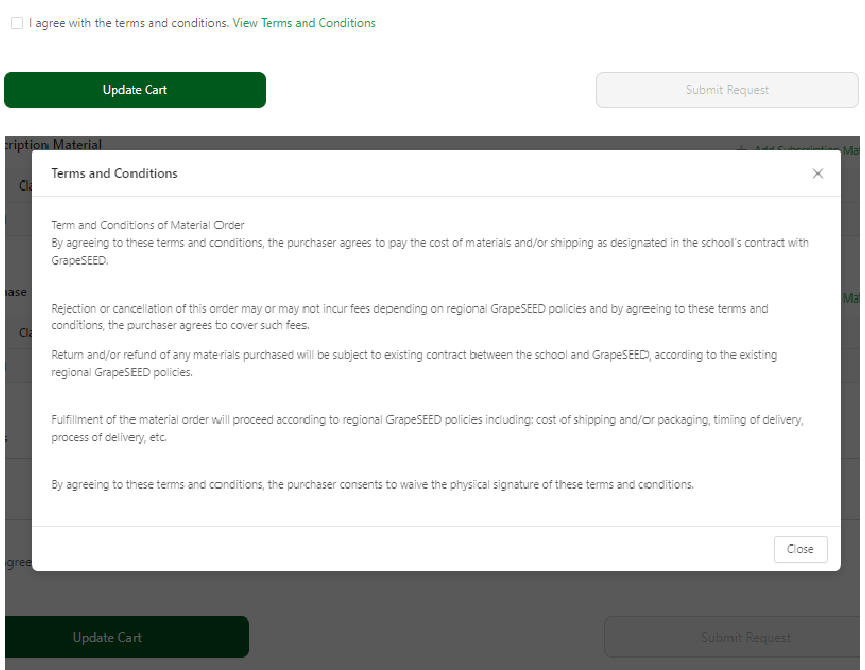How to Order Classroom Materials
To order materials for your school, you must first select your school's campus from the drop down menu. From the your campus' page, click on Manage Campus and select the Shopping Cart link to open the Shopping cart.
Shopping Cart
To order new class materials, select the 'Shopping Cart' or 'Material Request' option from the Manage Campus or Manage Class page respectively. If you open the 'Material Request' page from the class page, you or your campus/school administrator will need to submit the order from the campus shopping cart. The Material Order form contains the following fields:
- Current license period
- Unit Plan link
- Subscription type - Digital or Textbook
- Current unit, Next unit, and the Next unit's start date
- Student and textbook license count
- Subscription and purchase material list
- Cumulative Product List
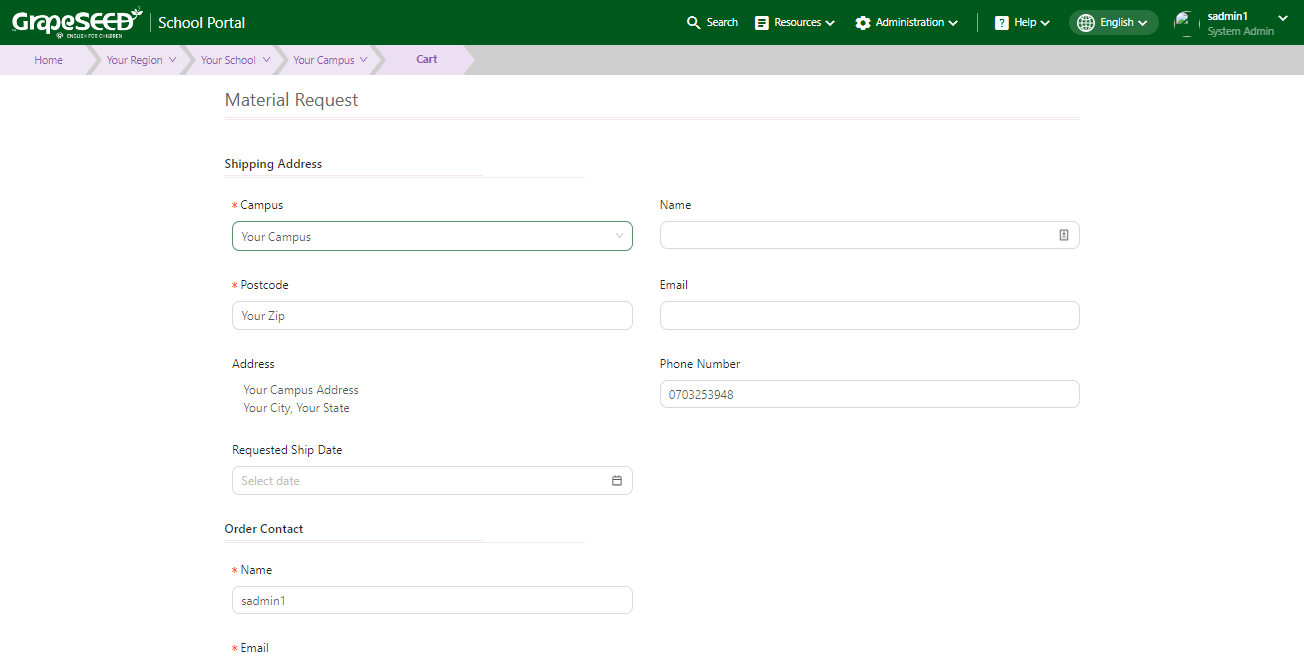
You may request materials from the following two links:
- Click 'Add Subscription Material' - For Digital Licensing
- Click 'Add Purchase Material' - For Textbook Licensing
All the ordered products can be viewed cumulatively with unit, product, quantity, price, and total price details under the Cumulative Product List.
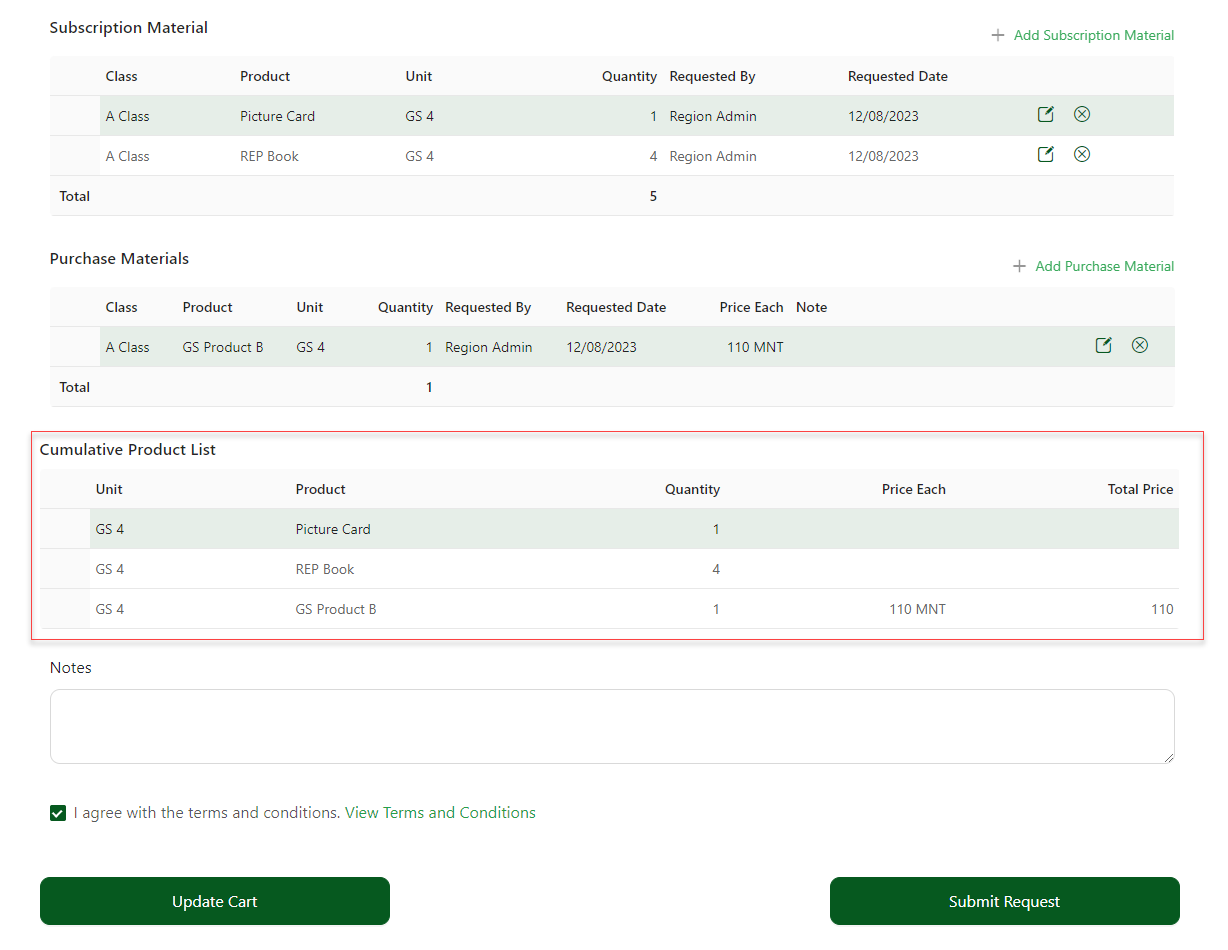
The corresponding dialogue box, for either licensing, will open:
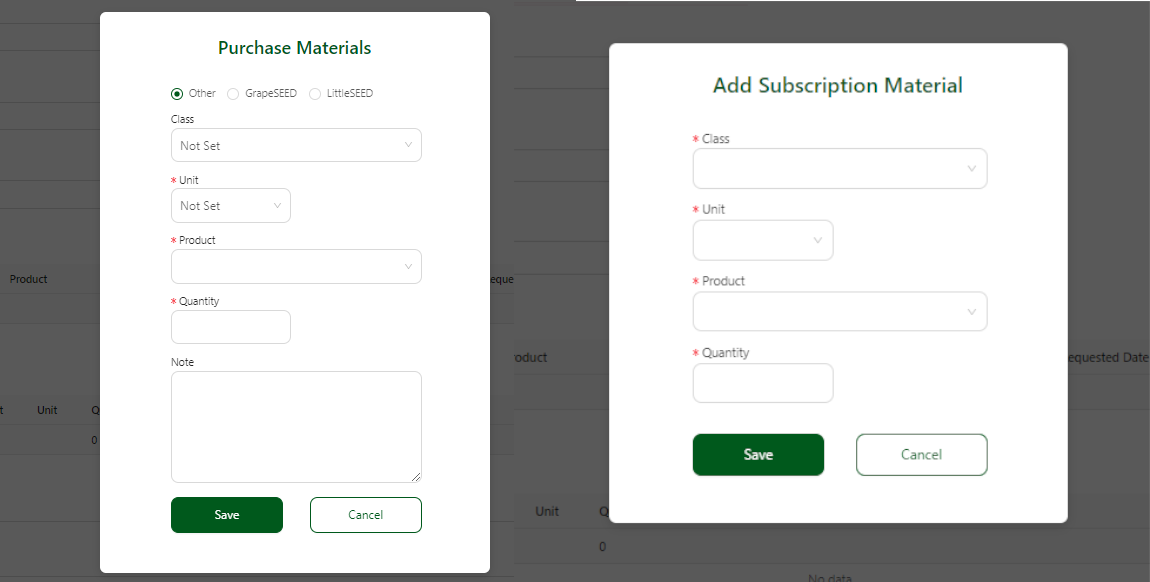
- Select your desired material's unit (Pre-populated Based on your Next Unit setting for the class)
- Select the Quantity (pre-populated based on your class's Student Count)
- Select the Product
- Write any notes regarding the request in the Note form field
- These notes will be included in email notifications regarding the material order
- Click the Save button to submit the request to the School Administrator
- On successful submission, a popup message displays confirmation of the request along with a link to view the pending request
The dropdowns on the Add Product popup will auto-filter based on what you type. Upon hitting the Enter key on your keyboard, the product at the top of the filtered list will be selected. The dropdowns will auto-filter each other, in descending order, as you fill out the form.
If your region requires orders to have accepted Terms and Conditions in order to be processed, you will find a checkbox at the bottom of the material request form that must be checked in order to submit the order. These terms and conditions can be viewed by clicking on the link in the label of that checkbox.