School Support Events
School Support Events allow coaches to observe, evaluate, critique, and provide feedback to GrapeSEED instructors in their school, campus, or region periodically. The visitation flow ensures teachers are capable and can grow their skills as they gain more experience teaching the GrapeSEED program.
Support Event Flow
The support event flow is divided into the following 3 stages. You may view and track your visitation's stage from the coach home page. This allows you to track the progress of the teacher visitation from beginning to end.
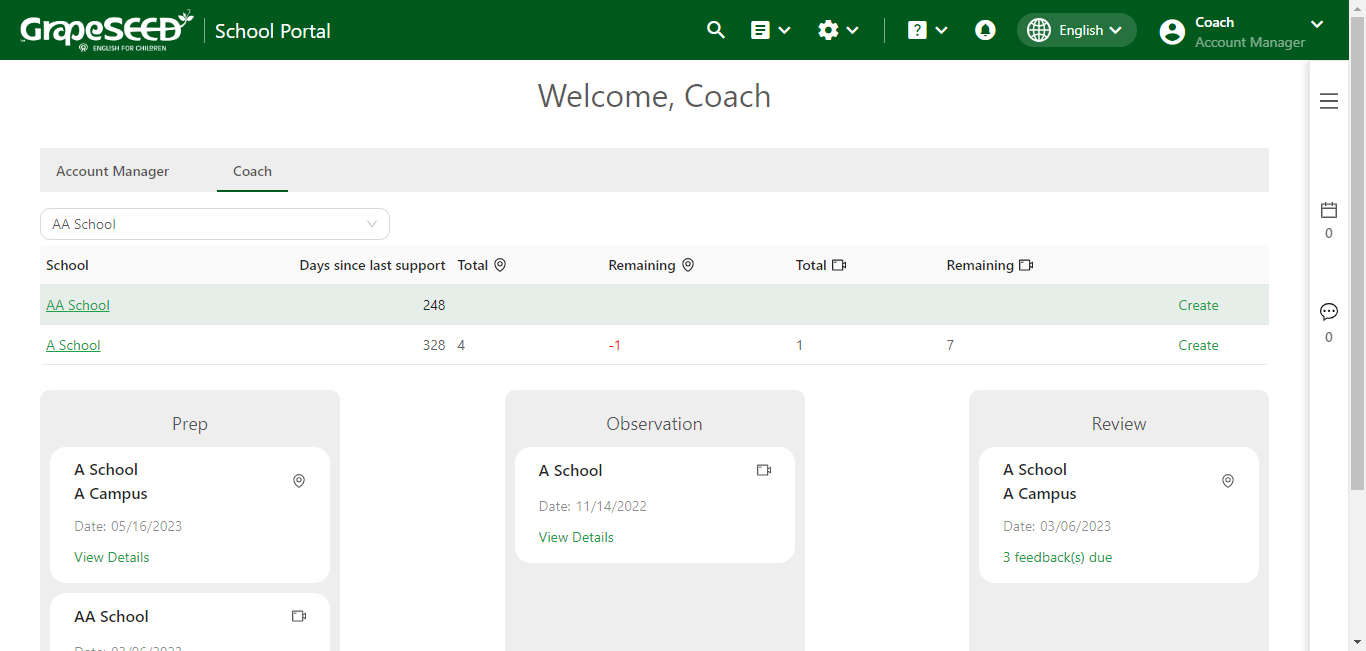
The 'total' and 'remaining' number of on-site supports is listed under the GPS icon and the 'total' and 'remaining' amount of LVAs is listed under the Camera icon of the table.
Prep Stage
Pre-visitation Email
To schedule a class visitation, you must first email the main contact or School Admin of the campus or school you would like visit. If the school you're visiting doesn't have a main contact, it will be sent to the School Administrator.
In this short email you will provide the date you would like to visit. Once you come to a conclusion with the main contact on a specific date, you are ready to send the 'Pre-visitation' form to the teacher you are visiting.
Pre-visitation Form
After agreeing upon a date, you must send the 'Pre-visitation' form to the teacher you plan on visiting. The 'Pre-visitation' form is a carefully organized document that allows you to gather important information about the teacher before you visit them and observe their performance.
The pre-visitation form contains feedback from the teacher's last visitation, (check box- optional) alongside any new questions about their current experience with the GrapeSEED program, like if they are experiencing any challenges.
It is the responsibility of the teacher to fill out this form and return it to the coach before the date of the visitation.
How to Plan a Class Visit and Send the Pre-visitation Form
To plan a new visit and send the 'Pre-visitation' form, first login to the Schools.GrapeSEED website listed above.
From the Coach home page, your available schools will be listed in a table on the middle of the page. Click on Create on the far right side of the table. This will open the 'Visitation Request' form in the right-hand side bar.
Enter the following information into the form:
- Visit Type (On-site versus LVA)
- Start Date
- End Date
- RSVP By Date
- Campus
- Notes
Once you fill this form out out, enter the message you would like to send the main contact or School Admin in the Notes. When you're ready, click on the Request Visit button near the bottom to send the pre-visitation form.
If they don't respond to your request by the 'RSVP By Date' you must send them a new request.
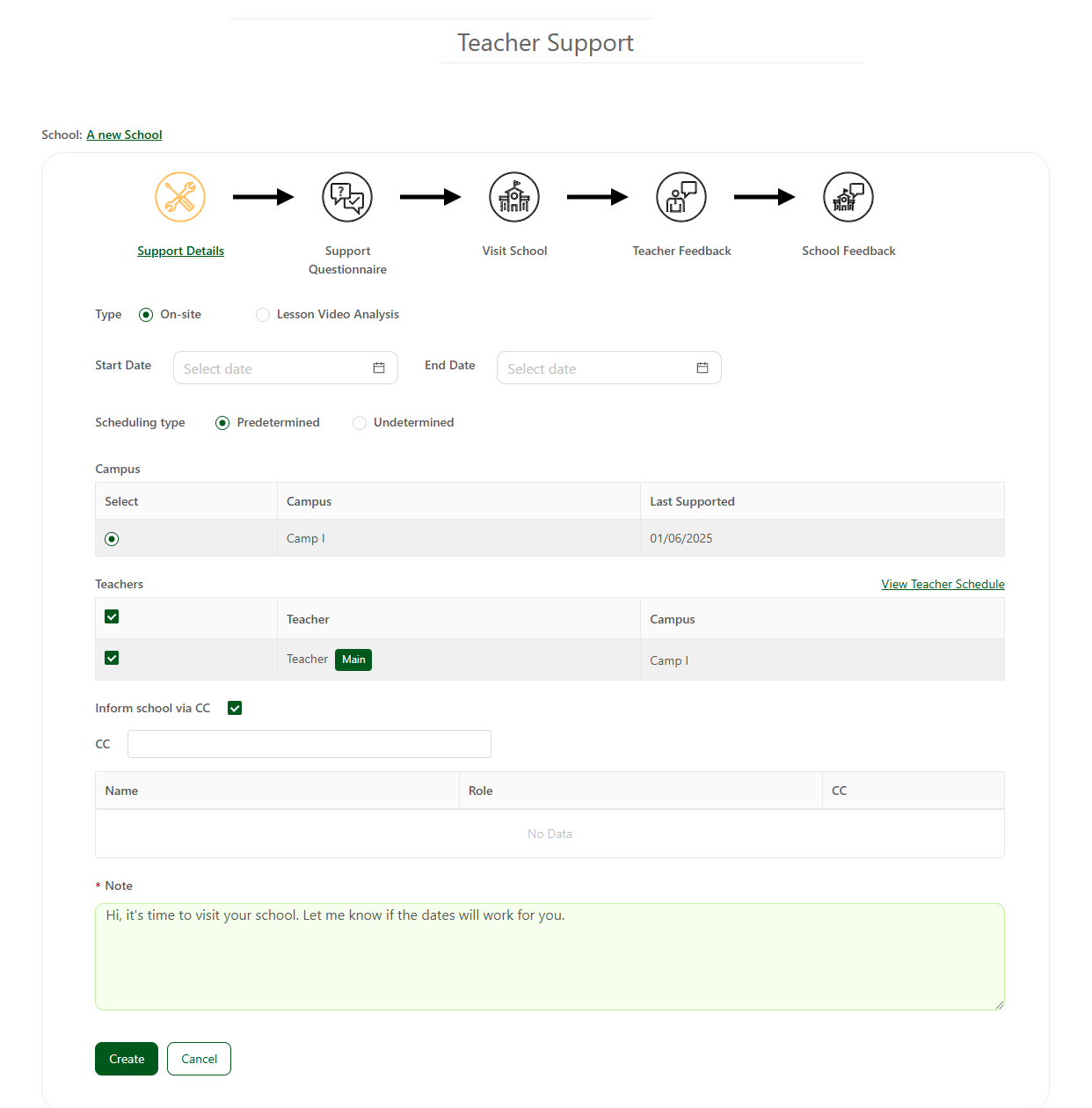
Upcoming Events
You may view and manage your support events from the Coach home page by clicking on the bulletin board notifications on the far right hand side of the page. Below the notifications, you will find a list of 'Upcoming Events'
'Upcoming Events' allow coaches to correspond easily with the School's Main Contact or Training Manager via 'Notes'.
If the main contact responds that the time in your 'Pre-visitation Email' works, you may click on Accept. If they send a different time, a Schedule Visit button will appear next to the visitation in 'Upcoming Events'. You may either accept the request, delete this request by clicking on Delete, or suggest a new time by clicking on Propose a New Time.
Once you finalize a time, click on Schedule Visit to send the 'Pre-visitation Form' to the teacher or teachers you're visiting.
View Support Details
You may view details about your support events from the coaches home page. Click on 'View Details' next to a visitation to open the 'Visitation Page'. From here, you will find a table of teachers, with class information, and status.
If the status reads 'Yet to Send' you haven't sent the 'Pre-visitation form' to that teacher yet. To send the form, click on Send Questionnaire to the right of 'status' in the table. Check the box next to Include Last Teacher Support to include previous feedback in the form. You may also provide notes.
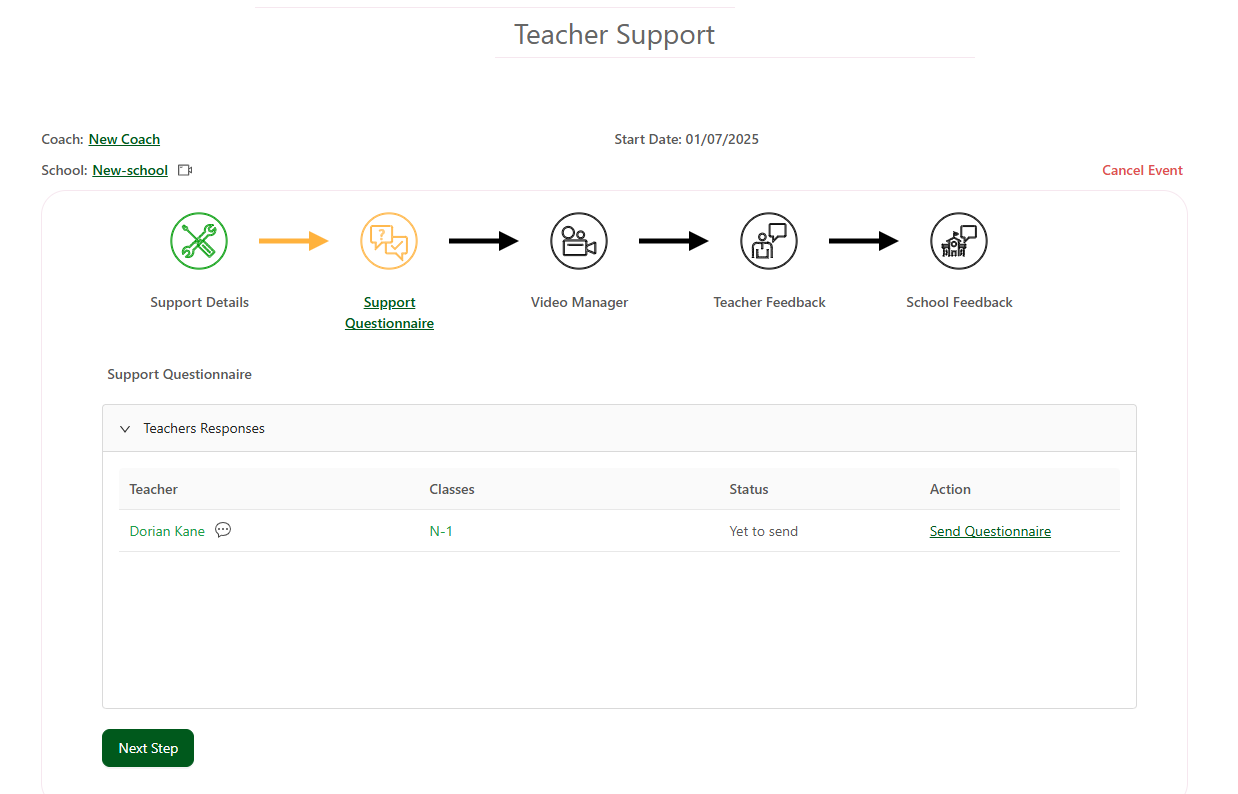
If you wish to send the form to some teachers, and not others, you may check 'Ignore Teacher' on the right side of 'Schedule Visit'.
When the teacher receives the 'Pre-visitation Form' the status will read 'Pre-visitation Form Received' on the Visitation details page. When the teacher completes the form and returns it, you will be able to click on View Response below 'Action' on the visitation details page to read their responses.
You may click on the chat icon next to a teachers name to open a chat dialogue with them on the right side of the page. Click on the picture button below the chat dialogue box to open GrapeSEED content and training resources. You may search content by name in the search bar, and then send it in a chat message.
You will find previous chat history on the left side of the chat. For more details visit the coach chat task page.
Once ready, click on Next Step at the bottom of the page to move the visitation into the 'Observation' stage. You do not need to wait until the teacher has sent back the Pre-Visitation Form and their responses to click on Next Step. You may also click Save Draft to save the visitation without advancing to the next stage.
How to Share the Pre-visitation Form
You may share your pre-visitation form with a specific user by email. To share a pre-visitation form click on the administration Gear icon in the top menu bar and select Surveys from the drop down menu.
From the Surveys page, click on the name of the pre-visitation form you would like to share. This will open the pre-visitation form's page. Click on the Share button on the top right of the page. This will open a pop up window with a form field. Enter the email of the user you would like to share the pre-visitation form with into the form field and click on Submit. If you would like to cancel, click on Cancel.
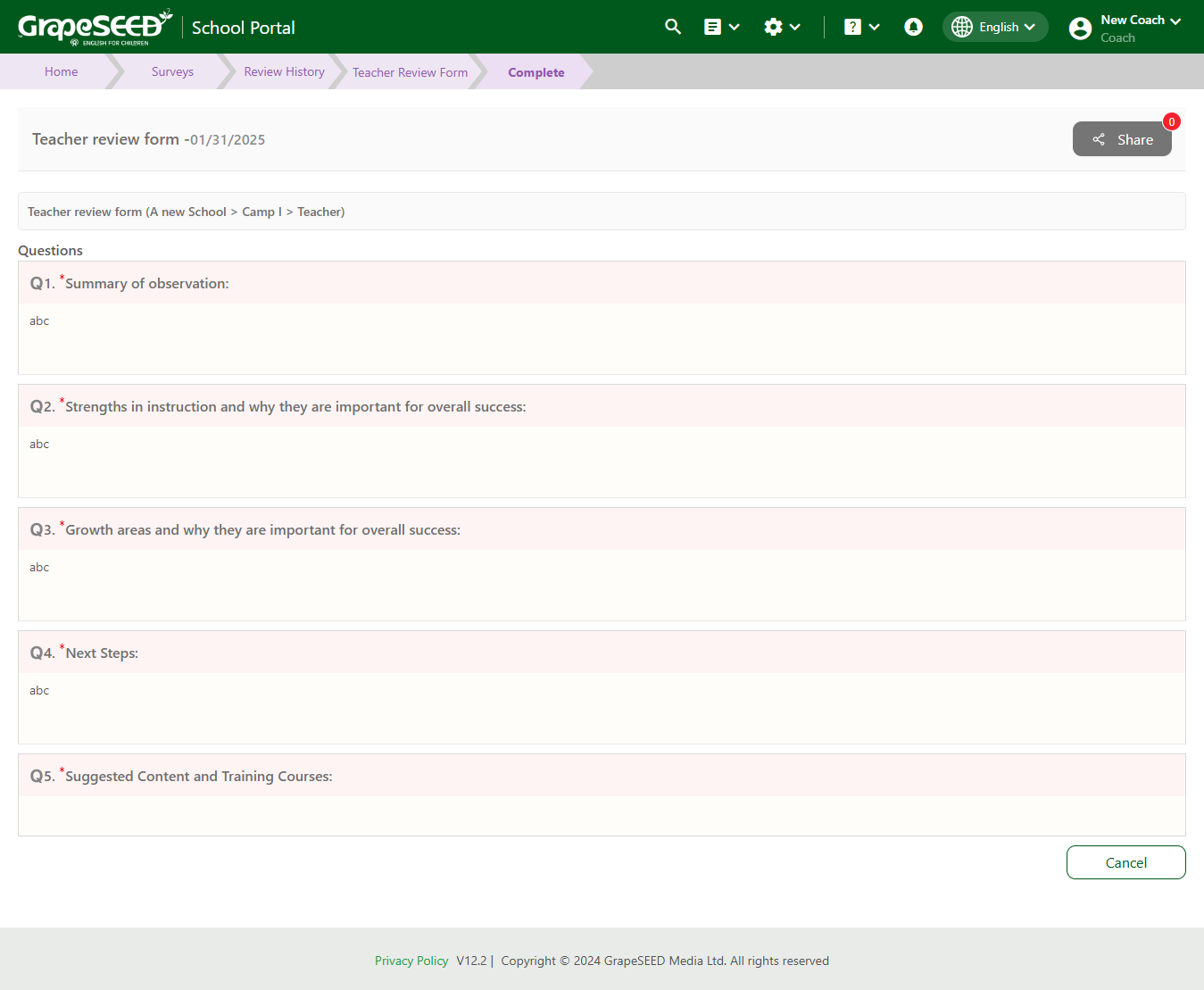
The pre-visitation form may be shared even after the visitation end date.
Observation Stage
School Visit
Once you have determined the visitation date and the teacher has completed and returned the 'Pre-visitation' form you must conduct the class visitation and observe the teacher/teachers you're visiting.

During the visitation, you may take Notes on the 'Visitation Details' page. Notes help you provide teachers appropriate feedback, and highlight what they did well. Once the school visitation has been completed, click on Next Step at the bottom of the 'Visitation Details' page to advance to the 'Evaluation' Stage.
LVA
When conducting an LVA support event, your teacher will need to upload a video or provide a link to a video during the Observation stage. When they do so, you will receive a notification letting you know there is a video/link ready to be reviewed. In this notification/email there will be a link directly to the support event for you to quickly access their uploaded content and review it.
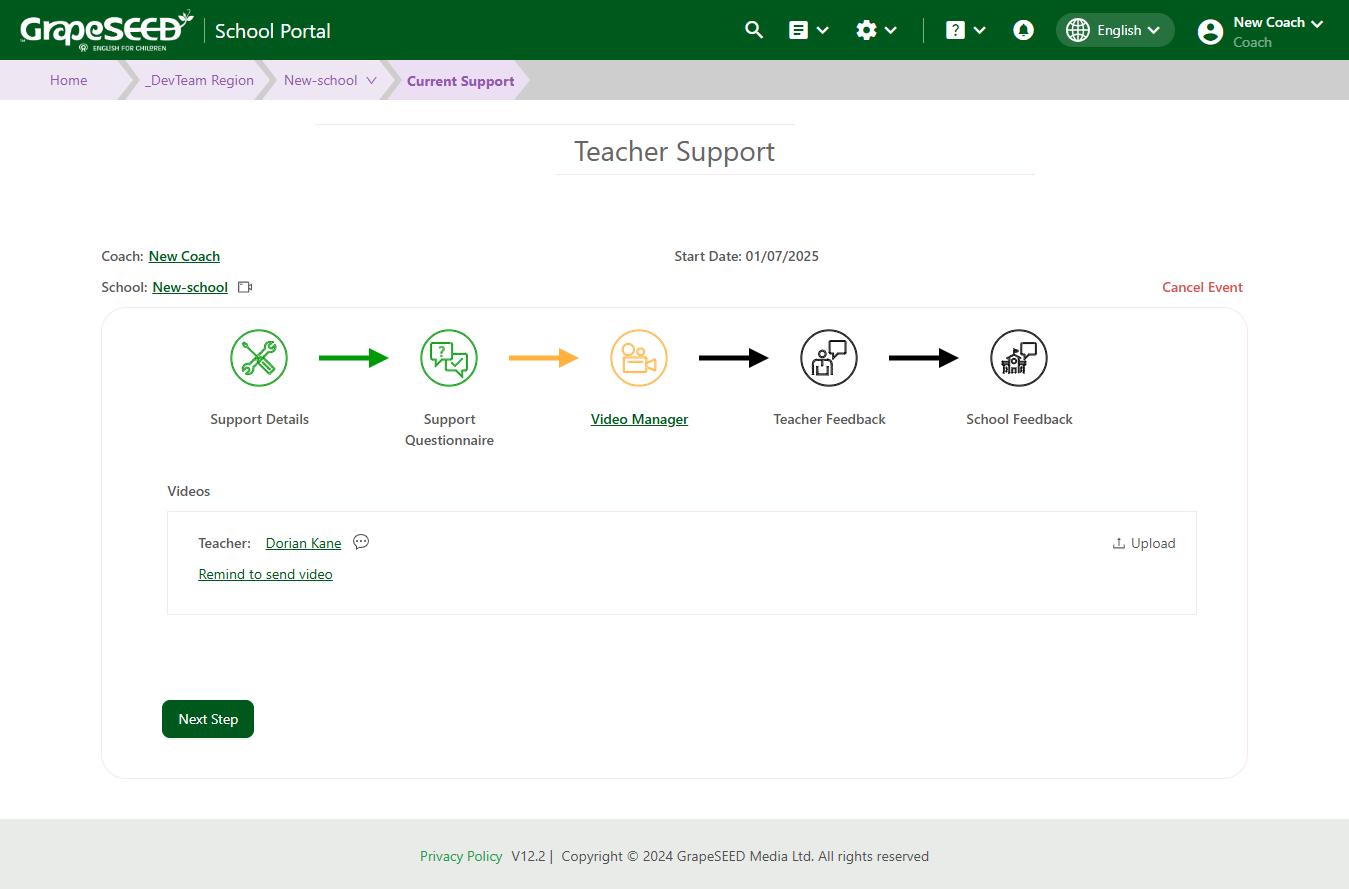
Evaluation Stage
Post-visitation Form
The 'Post-visitation form' allows you to evaluate the teacher's performance during the visitation, and provide feedback and advice based on what you saw. The 'Post-visitation' form helps pinpoint areas of improvement in a respectful way that encourages growth.
Alongside teacher feedback, the 'Post-visitation form' will also contain School feedback, which is divided into two sections:
- School Feedback (public feedback about teacher/class which may be accessed by any school user - external)
- Training Manager/Admin Feedback (internal)
School Feedback entails the recommendations and advice given to the teachers you visit. You may also give feedback directly to the the Training Managers and Training Admins, if you feel something is not being done properly within the system.
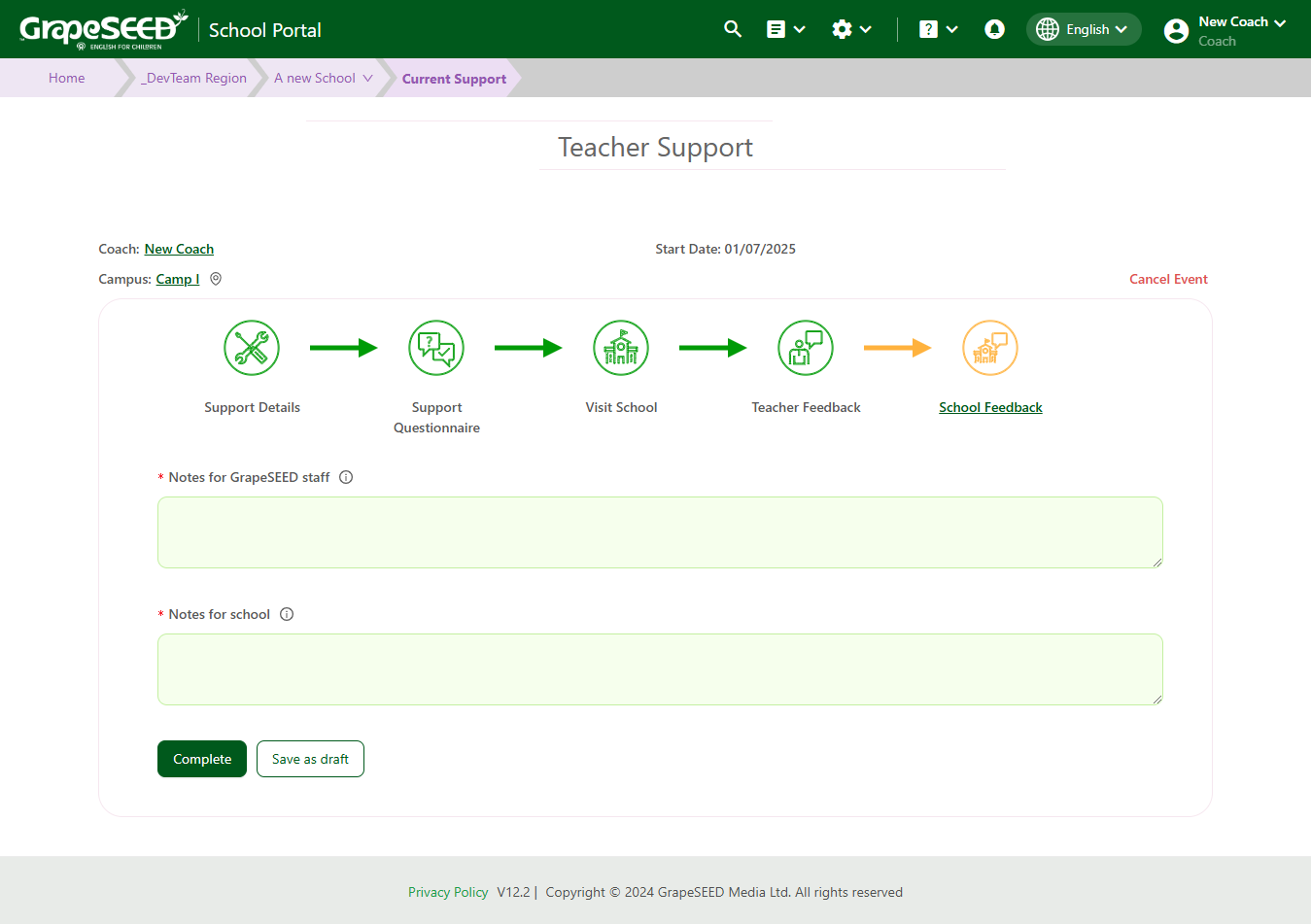
How to Send the Post-visitation Form
You may access and complete the 'Post-visitation form' by clicking on Teacher Feedback on the 'Visitation Details' page. Click on Send Feedback below 'Action' in the teacher table, to open the 'Post-visitation Form'. The questions will appear on the right hand side of the page, and you must answer each of them.
You may save your answers before sending them by clicking Safe as Draft at the bottom of the form. To submit your feedback, click on Submit.
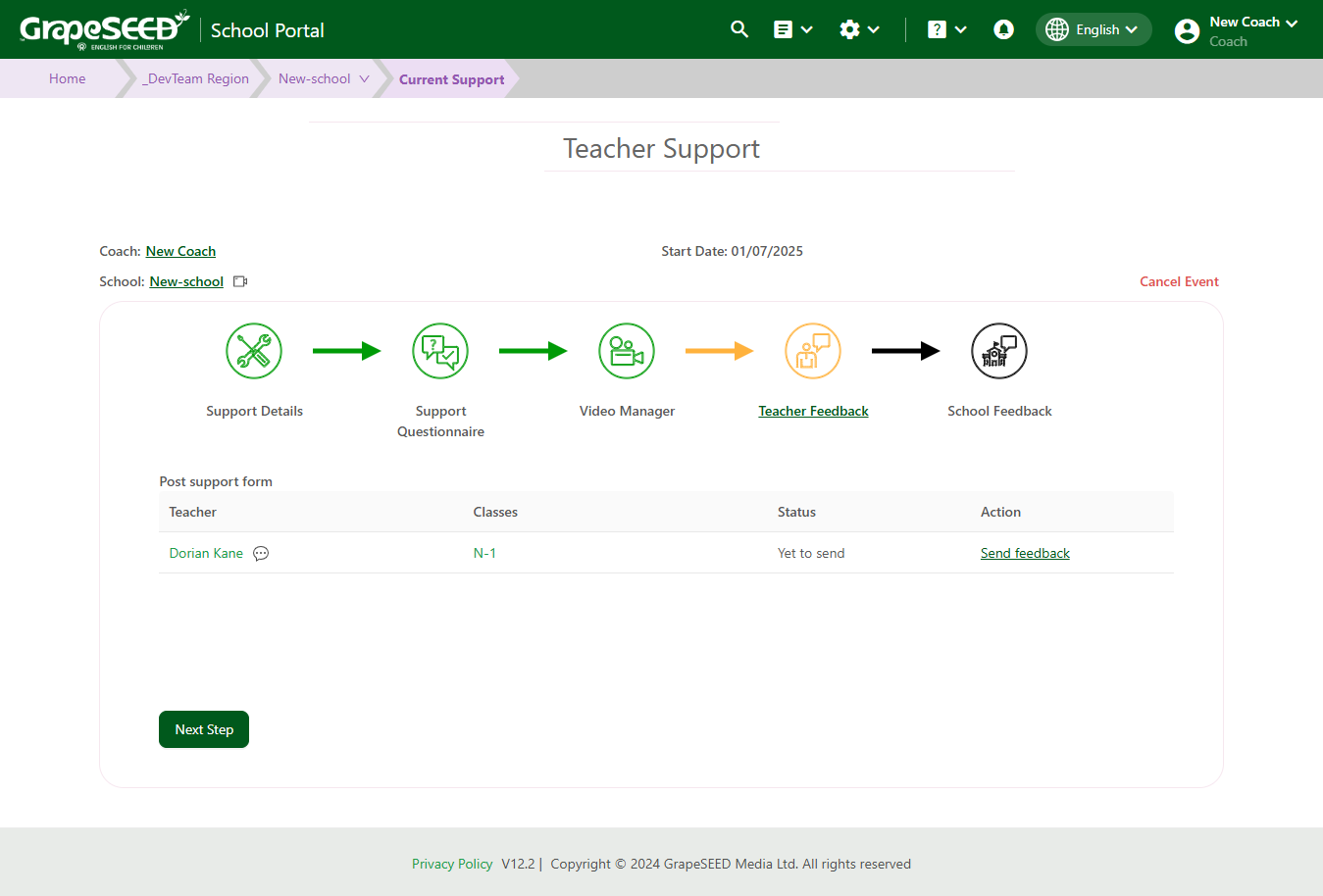
How to Send School Feedback
Once you complete the teacher evaluation, click on Next Step to begin 'School Evaluation'. School Evaluation is split into 'School Feedback' and 'Admin Feedback' for Training Admins and Managers.
Enter your feedback for Admins into 'Notes for GrapeSEED Staff'. Enter your feedback for schools into 'Notes for School'. Click on Save Draft to save your responses without submitting them.
When you are satisfied with your responses, click on Complete to finish the visitation. You will receive a congratulatory message on the right side of your screen that the visitation has been completed.
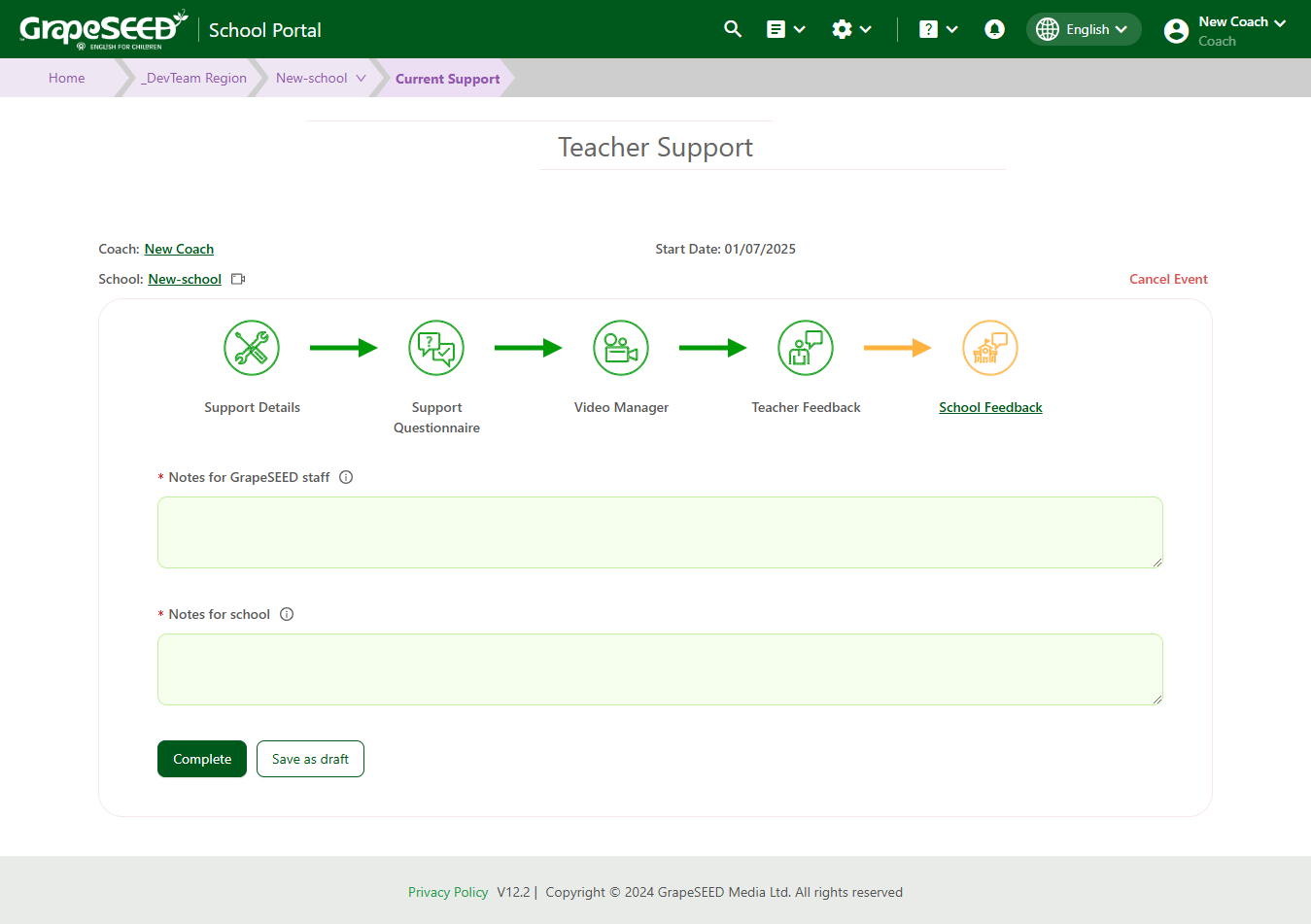
How to Cancel A Visitation
You may want to cancel a visitation you have previously scheduled, for whatever reason. To do so, open the Teacher Support page and click on Cancel Event to the right of the date.
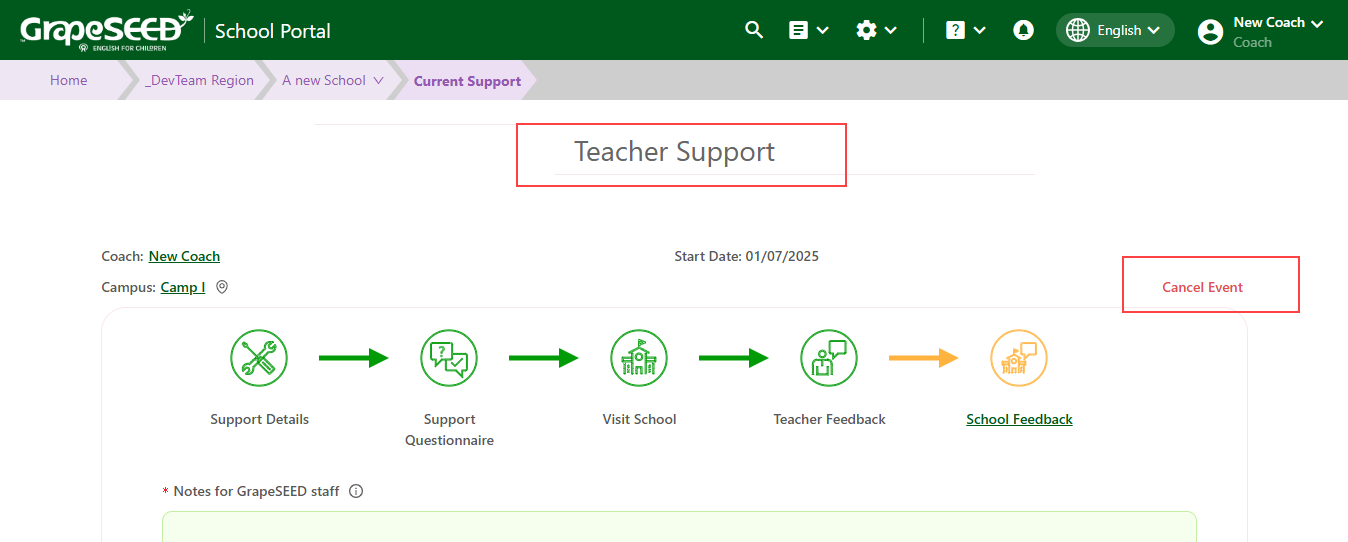
A popup will inform you that all the information and forms related to the visitation will be deleted permanently. Click Yes to confirm and delete the visitation.
