Reward Point System for Schools/Campuses in a Region
The Reward Points system is a platform where region admins and account managers for the region and school respectively can manage all the points which are being rewarded to/deducted from a campus (and therefore from the school). Every new entry adds or subtracts from the total points for a school.
Note: All the schools will have 0 points initially
How to View and Manage Reward Points
Click on Manage from the region or campus pages and select Manage Points option. The Manage Points page can also be accessed from the breadcrumb from the region/campus level.
The Reward Points landing page allows school and campus selection from the drop-down list which will filter the data in the grid. The label Total Points displays the total sum of reward points that the school-campus combination has.
If All is selected rather than a single school/campus, the total points label will not appear.
The grid has the following columns:
- School - Name of the school
- Campus - Name of the campus
- Description - The description displays the reward points details i.e., why the points were awarded.
- A maximum of 50 characters are displayed and a tooltip appears to view the full content.
- The Description text is a link and clicking on it opens the Adjust Points drawer which allows you to edit the Reward Points record.
- Points - Reward points value, It can be a positive or negative value but cannot be zero.
- Date – The date on which the points were awarded
The grid is sorted in the descending order of the Date column i.e., the most recently added record is shown on the top. However you can sort the list by any column you wish by clicking on the column label.
Export and Adjust Reward Points
Export Points
Use the Export button to export the entire reward list in excel format. Whatever schools/campuses you currently have set as a filter will be the only records exported.
Adjust Points - Single Record and Bulk Add
Use the Adjust Points button to adjust points or add bulk points. Clicking on Adjust Points will open the Adjust Points drawer where you can either enter data for a single record. After you have entered the data you want to add, click save and the record will be immediately reflected in the grid on the Reward Points page.
Clicking on Bulk Add Points will open the Bulk Add page. In order to bulk add points, the data must be in a very specific file format with campus ids. To get a template containing the Campus ids, click download here in the note under upload box. Please ensure that every row in your file has the correct campus id and the correct date format.
When you upload your file, the system will check your file for errors and report back any rows that contain errors. If you do have errors, you must edit your file and upload it again. To see the specific errors your file contains, click on the red label that appears # records were invalid and it will tell you exactly what errors your uploaded file contains.
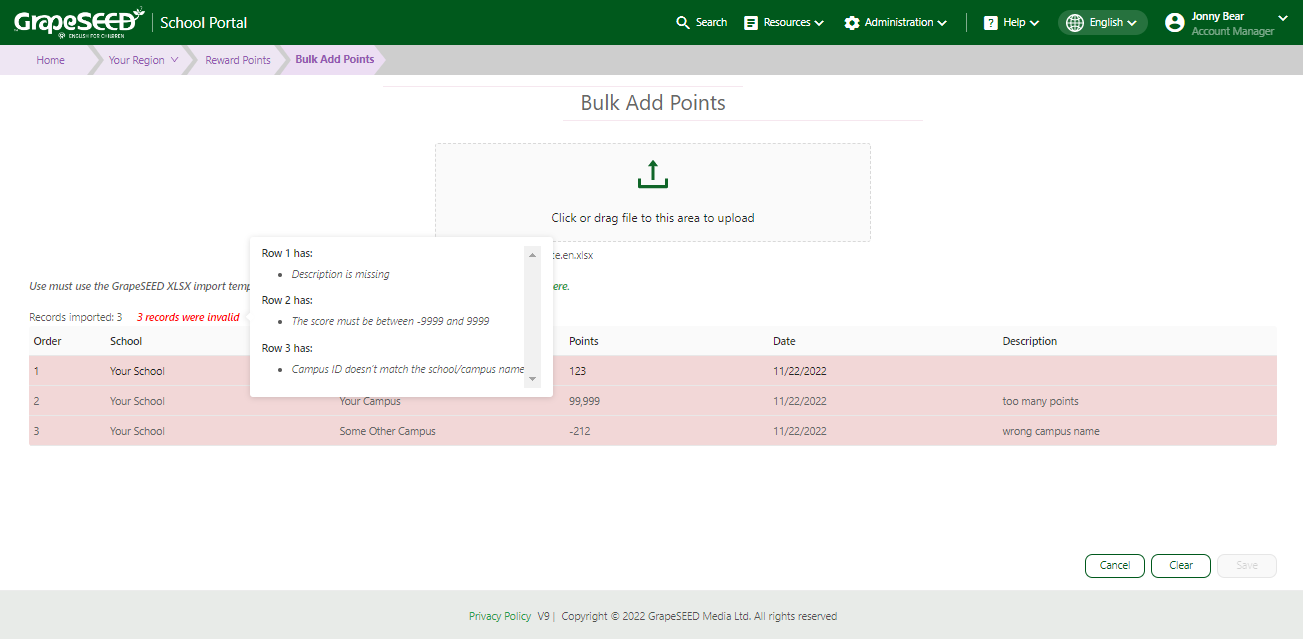
Once your file is free of errors, you will be able to Save by clicking the corresponding button on the bottom right of the page. When successful, the additions will be reflected on the Reward Points page.
The Clear button will remove your uploaded document and remove any temporary data. Cancel will take you back to the Reward Points page.
